How do I create a password manager extension?
Asked on 2024-07-30
1 search
To create a password manager extension, you can leverage the improvements and features available in the credential manager API as discussed in the session Streamline sign-in with passkey upgrades and credential managers. Here are the key steps and features you should consider:
-
Credential Manager API: Utilize the credential manager API to handle passwords, passkeys, and verification codes. This API allows your extension to fill usernames, passwords, or one-time codes into any text field.
-
Info.plist Keys: Add the necessary keys to your
Info.plistto support these features. You can find detailed information about these keys in the authentication services documentation. -
Autofill Support: Your extension can now support up to three apps for Autofill, enhancing the user experience by allowing quick access to their credentials.
-
Passwords App Integration: Integrate with the new Passwords app available in macOS Sequoia, iOS 18, and VisionOS 2. This app highlights apps and websites that have adopted phishing-resistant sign-in methods and provides easy access to verification codes and password management.
-
Automatic Passkey Upgrades: Implement automatic passkey upgrades to transition users from passwords to passkeys seamlessly. This feature checks if a passkey can be created during a password-based sign-in and offers to create one if conditions are met.
-
Security and Privacy: Ensure that your extension adheres to the latest security and privacy standards, such as those discussed in the session What’s new in privacy.
For more detailed guidance, you can refer to the specific chapters in the session Streamline sign-in with passkey upgrades and credential managers:
- Improvements for credential managers: Streamline sign-in with passkey upgrades and credential managers
- The new Passwords app!: Streamline sign-in with passkey upgrades and credential managers
By following these steps and utilizing the new features and APIs, you can create a robust and secure password manager extension.
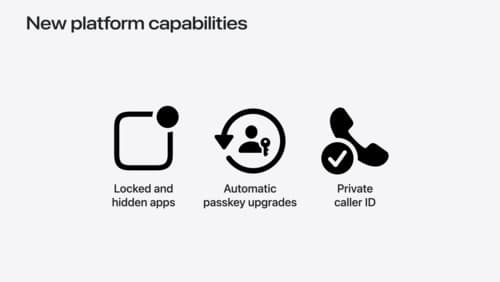
What’s new in privacy
At Apple, we believe privacy is a fundamental human right. Learn about new and improved permission flows and other features that manage data in a privacy-preserving way, so that you can focus on creating great app experiences.
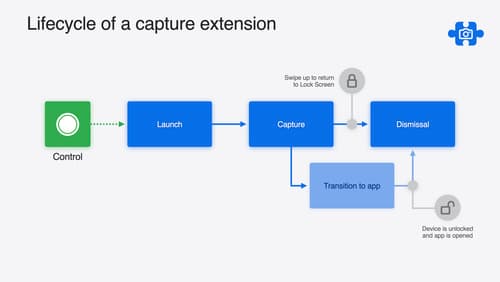
Build a great Lock Screen camera capture experience
Find out how the LockedCameraCapture API can help you bring your capture application’s most useful information directly to the Lock Screen. Examine the API’s features and functionality, learn how to get started creating a capture extension, and find out how that extension behaves when the device is locked.
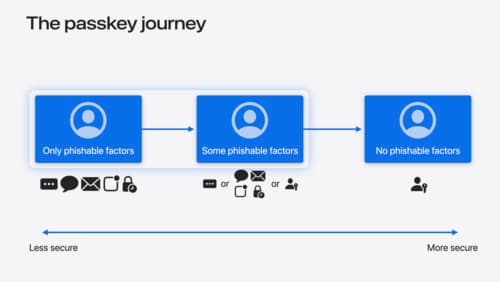
Streamline sign-in with passkey upgrades and credential managers
Learn how to automatically upgrade existing, password-based accounts to use passkeys. We’ll share why and how to improve account security and ease of sign-in, information about new features available for credential manager apps, and how to make your app information shine in the new Passwords app.
