How do I use DocC to live preview my documentation?
Asked on 2024-07-30
1 search
To use DocC to live preview your documentation, you can follow these steps:
- Open Xcode: Ensure you have your project open in Xcode.
- Navigate to the Documentation: In the Xcode navigator, find the documentation you want to preview.
- Enable Live Preview: Xcode provides a live preview feature for DocC documentation. You can enable this by selecting the documentation file and then clicking on the "Show the live preview" button in the editor.
For more detailed guidance, you might want to refer to the session on Xcode essentials, which covers various features and functionalities of Xcode, including how to navigate and utilize its tools effectively. You can find more information in the session titled Xcode essentials.
If you need more specific instructions or a demonstration, you might want to check out the chapter on "Find the right content" in the same session, which starts at 01:31.

Evolve your document launch experience
Make your document-based app stand out, and bring its unique identity into focus with the new document launch experience. Learn how to leverage the new API to customize the first screen people see when they launch your app. Utilize the new system-provided design, and amend it with custom actions, delightful decorative views, and impressive animations.

Get started with Dynamic Type
Dynamic Type lets people choose their preferred text size across the system and all of their apps. To help you get started supporting Dynamic Type, we’ll cover the fundamentals: How it works, how to find issues with scaling text in your app, and how to take practical steps using SwiftUI and UIKit to create a great Dynamic Type experience. We’ll also show how you can best use the Large Content Viewer to make navigation controls accessible to everyone.
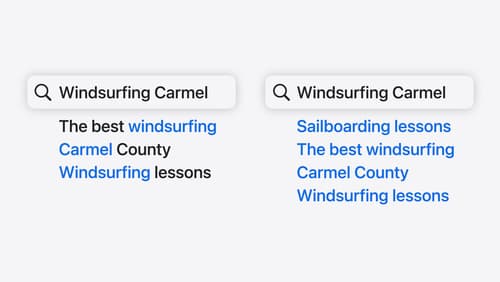
Support semantic search with Core Spotlight
Learn how to provide semantic search results in your app using Core Spotlight. Understand how to make your app’s content available in the user’s private, on-device index so people can search for items using natural language. We’ll also share how to optimize your app’s performance by scheduling indexing activities. To get the most out of this session, we recommend first checking out Core Spotlight documentation on the Apple Developer website.
