How can I design for accessoryRectangular for iPhone lock screen?
Asked on 2024-07-22
1 search
To design for the accessoryRectangular widget on the iPhone lock screen, you can follow these guidelines:
-
Image Resolution: Ensure your images have enough pixel resolution so they look sharp on screens of all scale factors. Test how your assets look in both light mode and dark mode. The background of your image should be transparent to look great in both modes. Utilize the transparent borders around your image as the system scales the whole image to the container box. The wider the transparent borders are, the smaller the accessory appears on screen. Tune your transparent borders as a way of padding to get the perfect sized image in the picker UI. (Meet AccessorySetupKit)
-
Accessory Widget Group: Use the Accessory widget Group template to create a view in an accessory rectangular widget that has up to three different pieces of content, allowing for more glanceability. The main components are the accessory widget label and content. By default, the label will have a display name of the app's widget extension bundle, but you are encouraged to provide a custom label or text view. Content can have up to three views, and each view can be interactive or can deep link to a different part of your app using links. The font sizes, content view size, and content margins are preconfigured, allowing you to focus on the content of the widget. (What’s new in watchOS 11)
-
Customizing Colors and Shapes: You can use the accessory widget group style view modifier to specify the masking shape of the content views, either circular or rounded square. If unspecified, the default is circular. You can also customize the colors in your accessory widget group layout. The background can be tinted using the container background view modifier, and the label can be tinted using the foreground style view modifier. (What’s new in watchOS 11)
By following these guidelines, you can create a visually appealing and functional accessoryRectangular widget for the iPhone lock screen.
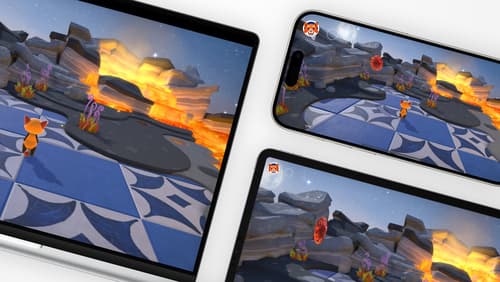
Design advanced games for Apple platforms
Learn how to adapt your high-end game so it feels at home on Mac, iPad, and iPhone. We’ll go over how to make your game look stunning on different displays, tailor your input and controls to be intuitive on each device, and take advantage of Apple technologies that deliver great player experiences.

Migrate your TVML app to SwiftUI
SwiftUI helps you build great apps on all Apple platforms and is the preferred toolkit for bringing your content into the living room with tvOS 18. Learn how to use SwiftUI to create familiar layouts and controls from TVMLKit, and get tips and best practices.

Evolve your document launch experience
Make your document-based app stand out, and bring its unique identity into focus with the new document launch experience. Learn how to leverage the new API to customize the first screen people see when they launch your app. Utilize the new system-provided design, and amend it with custom actions, delightful decorative views, and impressive animations.
