how do I update macos
Asked on 2024-07-30
1 search
To update macOS, you can follow these general steps:
-
Open System Settings: Click on the Apple menu in the top-left corner of your screen and select "System Settings" (or "System Preferences" in older versions).
-
Go to Software Update: In the System Settings window, find and click on "Software Update." This will check for any available updates for your macOS.
-
Download and Install: If an update is available, you will see an option to "Update Now" or "Upgrade Now." Click on this option to download and install the update. You may need to restart your Mac to complete the installation.
For organizations managing multiple devices, Apple provides more advanced tools and features to manage software updates. According to the session What’s new in device management, IT teams can use Apple Business Manager and Apple School Manager in conjunction with third-party MDM solutions to enforce updates by a specific date and time, manage beta updates, and implement phased rollouts.
For more detailed information on managing software updates in an organizational environment, you can refer to the chapter on Platform updates in the "What’s new in device management" session.
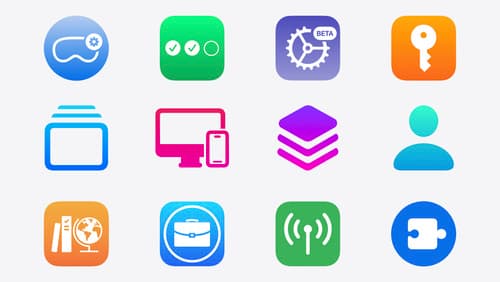
What’s new in device management
Learn about the latest management capabilities for iOS, iPadOS, macOS, and visionOS, then discover the latest changes to Apple Business Manager and Apple School Manager. We’ll also share updates to Activation Lock, SoftwareUpdate, and Safari management.
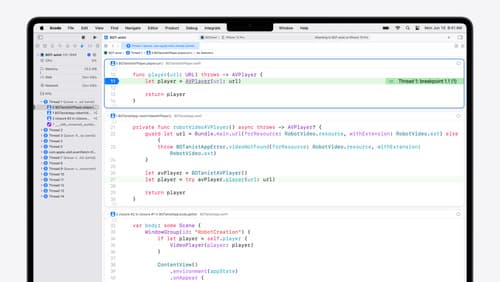
What’s new in Xcode 16
Discover the latest productivity and performance improvements in Xcode 16. Learn about enhancements to code completion, diagnostics, and Xcode Previews. Find out more about updates in builds and explore improvements in debugging and Instruments.

What’s new in AppKit
Discover the latest advances in Mac app development. Get an overview of the new features in macOS Sequoia, and how to adopt them in your app. Explore new ways to integrate your existing code with SwiftUI. Learn about the improvements made to numerous AppKit controls, like toolbars, menus, text input, and more.
