How do I determine the screen resolution
Asked on 2024-07-30
1 search
To determine the screen resolution, you can use different methods depending on the context and platform you are working with. Here are some relevant insights from the WWDC sessions:
-
Using VisionOS:
- In the session Bring your iOS or iPadOS game to visionOS, it is mentioned that you can use the resolution component to get an approximation of the size in pixels that a 1-meter cube would take on the screen at a 3D location. This can help you understand the screen resolution dynamically as the camera moves.
-
Using SwiftUI for macOS:
- In the session Tailor macOS windows with SwiftUI, you can specify the initial placement of a newly created player window using the default window placement modifier. This involves querying the size of the content and the context value with information about the display, which can help you determine the screen resolution.
-
Using ScreenCaptureKit:
- In the session Capture HDR content with ScreenCaptureKit, you can specify different resolutions or pixel formats for capturing screen content. This involves configuring the SC stream configuration to customize the stream output, which can give you insights into the screen resolution.
-
General Design Considerations:
- In the session Design advanced games for Apple platforms, it is emphasized to make sure your UI is legible across different screen sizes. This involves understanding the screen resolution to ensure text and UI elements are appropriately sized.
Relevant Sessions
- Bring your iOS or iPadOS game to visionOS
- Tailor macOS windows with SwiftUI
- Capture HDR content with ScreenCaptureKit
- Design advanced games for Apple platforms
If you need more specific details or code examples, please refer to the respective sessions.

Bring your iOS or iPadOS game to visionOS
Discover how to transform your iOS or iPadOS game into a uniquely visionOS experience. Increase the immersion (and fun factor!) with a 3D frame or an immersive background. And invite players further into your world by adding depth to the window with stereoscopy or head tracking.
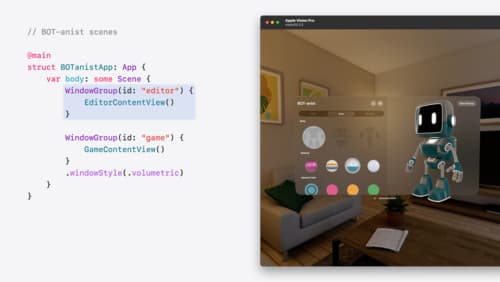
Work with windows in SwiftUI
Learn how to create great single and multi-window apps in visionOS, macOS, and iPadOS. Discover tools that let you programmatically open and close windows, adjust position and size, and even replace one window with another. We’ll also explore design principles for windows that help people use your app within their workflows.
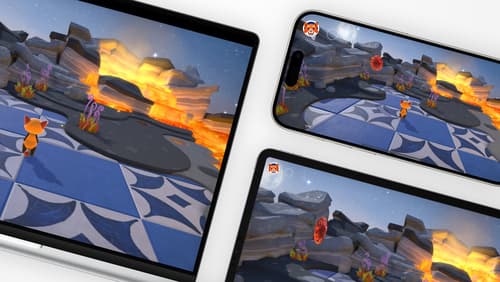
Design advanced games for Apple platforms
Learn how to adapt your high-end game so it feels at home on Mac, iPad, and iPhone. We’ll go over how to make your game look stunning on different displays, tailor your input and controls to be intuitive on each device, and take advantage of Apple technologies that deliver great player experiences.
