How to add a database to an iPhone app
Asked on 2024-07-31
1 search
To add a database to an iPhone app, you can use the SwiftData framework, which provides a robust and easy-to-use solution for building your app's model layer and persisting data across app launches. Here are the steps to get started:
-
Import SwiftData Framework: First, you need to import the SwiftData framework into your project.
-
Define Your Models: Create your data models by decorating your Swift classes with the
@Modelmacro. This macro helps define the schema for your data.import SwiftData @Model class Trip { var title: String var date: Date // Add other properties as needed } -
Configure the Model Container: Use the
ModelContainerto manage your data models. You can customize the storage location and other configurations.let container = ModelContainer(for: [Trip.self]) -
Persist Data: Use the
ModelContextto perform CRUD (Create, Read, Update, Delete) operations on your data.let context = container.viewContext let newTrip = Trip(title: "Vacation", date: Date()) context.insert(newTrip) try? context.save() -
Fetch Data: Use queries to fetch data from the model container.
let fetchRequest = Trip.fetchRequest() let trips = try? context.fetch(fetchRequest)
For more advanced configurations, such as using custom data stores or integrating with cloud services like CloudKit, you can refer to the following sessions from WWDC 2024:
These sessions cover topics like custom data stores, indexing, unique constraints, and synchronization with CloudKit, which can help you tailor the database to your specific needs.
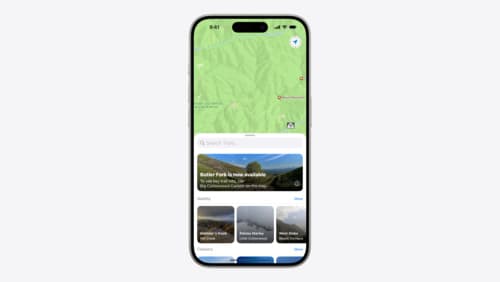
Customize feature discovery with TipKit
Focused on feature discovery, the TipKit framework makes it easy to display tips in your app. Now you can group tips so features are discovered in the ideal order, make tips reusable with custom tip identifiers, match the look and feel to your app, and sync tips using CloudKit. Learn how you can use the latest advances in TipKit to help people discover everything your app has to offer.

Platforms State of the Union
Discover the newest advancements on Apple platforms.
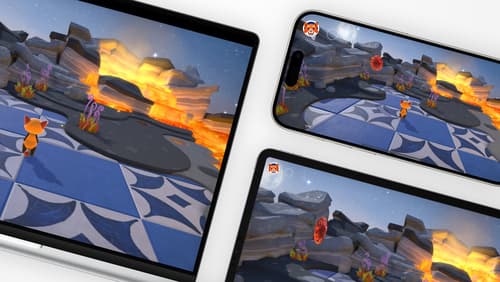
Design advanced games for Apple platforms
Learn how to adapt your high-end game so it feels at home on Mac, iPad, and iPhone. We’ll go over how to make your game look stunning on different displays, tailor your input and controls to be intuitive on each device, and take advantage of Apple technologies that deliver great player experiences.
