what is the difference between safeAreaPadding and contentMargins in SwiftUI?
Asked on 2024-07-31
1 search
In SwiftUI, safeAreaPadding and contentMargins serve different purposes for managing the layout of your views.
safeAreaPadding
- Purpose: Ensures that your content does not overlap with system UI elements or device-specific features like rounded corners, the home indicator, or the dynamic island on iPhone.
- Usage: Typically used to adjust the layout so that important UI elements remain visible and accessible.
- Example: You might use
safeAreaPaddingto ensure that a button is not obscured by the home indicator on an iPhone.
contentMargins
- Purpose: Provides a consistent margin around the content within a view, ensuring that the content is not too close to the edges of the view.
- Usage: Used to create a visually appealing layout by adding space around the content.
- Example: You might use
contentMarginsto ensure that text within a view has some padding around it, making it easier to read and more aesthetically pleasing.
Context from WWDC Sessions
- In the session Design advanced games for Apple platforms, it is mentioned that safe areas are regions of the display where you can safely put UI so that it doesn't overlap with hardware or software features.
- In the session What’s new in watchOS 11, content margins are preconfigured to ensure that the content is visually consistent and does not get too close to the edges.
Relevant Sessions
If you need more detailed information or specific examples, you might want to check out these sessions.
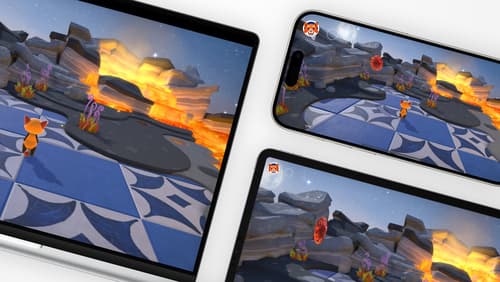
Design advanced games for Apple platforms
Learn how to adapt your high-end game so it feels at home on Mac, iPad, and iPhone. We’ll go over how to make your game look stunning on different displays, tailor your input and controls to be intuitive on each device, and take advantage of Apple technologies that deliver great player experiences.

Get started with Dynamic Type
Dynamic Type lets people choose their preferred text size across the system and all of their apps. To help you get started supporting Dynamic Type, we’ll cover the fundamentals: How it works, how to find issues with scaling text in your app, and how to take practical steps using SwiftUI and UIKit to create a great Dynamic Type experience. We’ll also show how you can best use the Large Content Viewer to make navigation controls accessible to everyone.

What’s new in watchOS 11
Explore new opportunities on Apple Watch, including bringing Double Tap support to your watchOS app, making your Smart Stack widgets even more relevant and interactive, and displaying your iOS Live Activities in the Smart Stack.
