How to make sure text field enters a number
Asked on 2024-07-31
1 search
To ensure a text field only accepts numbers, you can use various techniques depending on the platform and framework you are working with. Here are some relevant methods from the WWDC sessions:
-
Using Formatters in Localization:
- In the session Build multilingual-ready apps, it is mentioned that you can use formatters to ensure numbers follow locale-specific rules. This can be useful if you want to ensure that the text field respects the user's language and region settings.
-
Text Entry Suggestions in AppKit:
- The session What’s new in AppKit introduces a new API for text entry suggestions. While this is more about providing custom suggestions, it can be adapted to ensure that only numeric suggestions are provided, thus guiding the user to enter numbers.
-
SwiftUI Text Field Enhancements:
- In the session What’s new in SwiftUI, there are enhancements to text fields, including programmatic control of text selection and suggestions. You can use these features to restrict input to numbers by validating the input and providing appropriate feedback or suggestions.
-
Custom Text Views:
- The session Get started with Writing Tools discusses how to handle custom text views. You can implement delegate methods to validate the input and ensure only numbers are entered.
For a more specific implementation, you might need to combine these techniques with platform-specific APIs to restrict input to numeric values. If you need a detailed code example or further assistance, please specify the platform (iOS, macOS, etc.) and framework (UIKit, SwiftUI, etc.) you are working with.
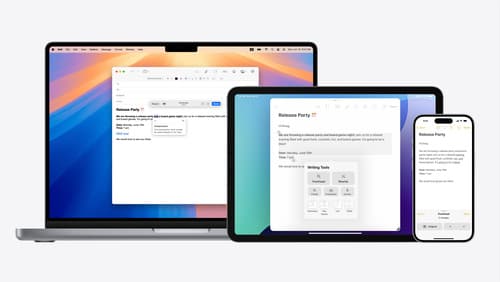
Get started with Writing Tools
Learn how Writing Tools help users proofread, rewrite, and transform text in your app. Get the details on how Writing Tools interact with your app so users can refine what they have written in any text view. Understand how text is retrieved and processed, and how to support Writing Tools in custom text views.

What’s new in SwiftUI
Learn how you can use SwiftUI to build great apps for any Apple platform. Explore a fresh new look and feel for tabs and documents on iPadOS. Improve your window management with new windowing APIs, and gain more control over immersive spaces and volumes in your visionOS apps. We’ll also take you through other exciting refinements that help you make expressive charts, customize and layout text, and so much more.

What’s new in AppKit
Discover the latest advances in Mac app development. Get an overview of the new features in macOS Sequoia, and how to adopt them in your app. Explore new ways to integrate your existing code with SwiftUI. Learn about the improvements made to numerous AppKit controls, like toolbars, menus, text input, and more.
