how to reset macbook
Asked on 2024-07-31
1 search
To reset a MacBook, you can follow these general steps:
-
Backup Your Data: Ensure you have a backup of all your important data. You can use Time Machine or any other backup method.
-
Sign Out of iCloud and Other Services: Go to System Preferences > Apple ID, and sign out of iCloud, iTunes, and other services.
-
Restart in Recovery Mode: Restart your Mac and hold down Command (⌘) + R keys until you see the Apple logo or a spinning globe.
-
Erase Your Mac:
- In the macOS Utilities window, select Disk Utility and click Continue.
- Select your startup disk (usually named "Macintosh HD") from the sidebar.
- Click the Erase button, then choose a format (APFS or Mac OS Extended (Journaled)).
- Click Erase to wipe the disk.
-
Reinstall macOS:
- After erasing the disk, exit Disk Utility.
- In the macOS Utilities window, select Reinstall macOS and follow the on-screen instructions.
For more detailed instructions, you can refer to Apple's official support documentation or watch relevant sessions from WWDC that discuss device management and macOS features.
Relevant Sessions from WWDC
- What’s new in device management (Chapter: Apple Services)
- What’s new in privacy (Chapter: macOS Extensions transparency and control)
These sessions provide insights into managing and resetting devices, which might be useful for understanding the broader context of device management on macOS.
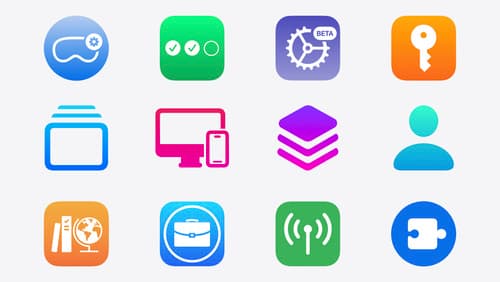
What’s new in device management
Learn about the latest management capabilities for iOS, iPadOS, macOS, and visionOS, then discover the latest changes to Apple Business Manager and Apple School Manager. We’ll also share updates to Activation Lock, SoftwareUpdate, and Safari management.

18 things from WWDC24
Here’s your guide to the big announcements from this year’s Worldwide Developers Conference.

Platforms State of the Union
Discover the newest advancements on Apple platforms.
