How to add live activity
Asked on 2024-07-27
1 search
To add a live activity to Apple Watch, you can follow the steps outlined in the sessions from WWDC 2024. Here are the key points:
-
Automatic Appearance on Apple Watch:
- In watchOS 11, your iOS live activity will automatically appear in the smart stack on Apple Watch. This happens without any changes to your existing code if you already have live activities on iOS (Bring your Live Activity to Apple Watch).
-
Customizing Live Activity View:
- You can customize the live activity view for Apple Watch by using the
supplemental activity familiesmodifier in Xcode. This allows you to provide a custom view when presented on Apple Watch (Bring your Live Activity to Apple Watch). - To do this, add the
supplemental activity familiesmodifier to your activity configuration. This will make the system prefer your custom content view over the default dynamic island views (What’s new in watchOS 11).
- You can customize the live activity view for Apple Watch by using the
-
Previewing and Testing:
- You can preview how your live activity will appear in the smart stack using Xcode's preview feature. This helps ensure that your customizations look as expected on the Apple Watch (Bring your Live Activity to Apple Watch).
-
Handling Updates and Connectivity:
- Ensure your live activity is showing the most up-to-date information by managing update frequency and budgeting. Apple Watch live activity updates are synchronized automatically with iOS, and you don't need to manage separate push tokens (Bring your Live Activity to Apple Watch).
-
Broadcasting Updates:
- You can broadcast updates to a large audience using push notifications. This ensures that the live activity has the latest information across multiple devices (Broadcast updates to your Live Activities).
For a detailed walkthrough, you can refer to the sessions:
These sessions provide comprehensive guidance on how to implement and customize live activities for Apple Watch.

Design Live Activities for Apple Watch
Starting in watchOS 11, Live Activities from your iOS app will automatically appear in the Smart Stack on a connected Apple Watch. Learn how to optimize the layout of your Live Activity for the wrist, and provide the right level of information and interactivity at the right time.

What’s new in watchOS 11
Explore new opportunities on Apple Watch, including bringing Double Tap support to your watchOS app, making your Smart Stack widgets even more relevant and interactive, and displaying your iOS Live Activities in the Smart Stack.
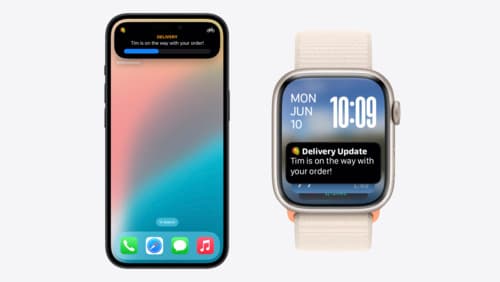
Bring your Live Activity to Apple Watch
Bring Live Activities into the Smart Stack on Apple Watch with iOS 18 and watchOS 11. We’ll cover how Live Activities are presented on Apple Watch, as well as how you can enhance their presentation for the Smart Stack. We’ll also explore additional considerations to ensure Live Activities on Apple Watch always present up-to-date information.
