How do I program Top Shelf on Apple TV?
Asked on 2024-07-31
1 search
To program Top Shelf on Apple TV, you can use SwiftUI, which provides a flexible and powerful toolkit for building tvOS apps. Here are the steps and concepts you need to know:
-
Introduction to SwiftUI for tvOS:
- SwiftUI allows you to create native tvOS UI with design cues aimed specifically at producing great tvOS apps. It uses the same language and tools you use for building apps on other Apple platforms like iOS, iPadOS, macOS, watchOS, and visionOS. This means you can share a lot of code across different platforms (Migrate your TVML app to SwiftUI).
-
Building the Interface:
- The typical design language of a tvOS media app includes a homepage with promoted content at the top, flowing shelves of content below, and a tab bar for navigation. You can build these elements using SwiftUI components (Migrate your TVML app to SwiftUI).
-
Creating Lockups:
- Lockups are a common UI element in tvOS apps, consisting of an image above some text. You can create these using SwiftUI by placing an image and text in a button with a borderless button style to achieve the desired appearance and interaction (Migrate your TVML app to SwiftUI).
-
Assembling Shelves:
- Content shelves flow horizontally and align themselves to the edges of the screen. You can use container relative frames to build these shelves, ensuring they look great on any screen size (Migrate your TVML app to SwiftUI).
-
Implementing Search:
- A good content delivery service must have a search feature. You can add a search view to your app using a tab view. The search results can be displayed in a grid layout, which is more appropriate for large amounts of content (Migrate your TVML app to SwiftUI).
For more detailed guidance, you can refer to the session Migrate your TVML app to SwiftUI from WWDC 2024. This session covers everything from building lockups and shelves to implementing search functionality in a tvOS app using SwiftUI.
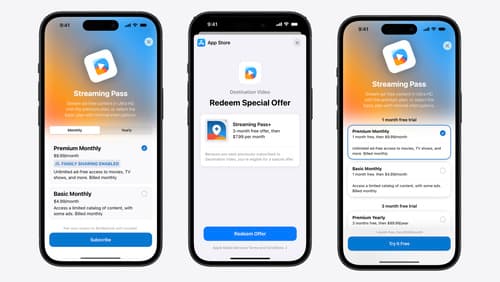
What’s new in StoreKit and In-App Purchase
Learn how to build and deliver even better purchase experiences using the App Store In-App Purchase system. We’ll demo new StoreKit views control styles and new APIs to improve your subscription customization, discuss new fields for transaction-level information, and explore new testability in Xcode. We’ll also review an important StoreKit deprecation.
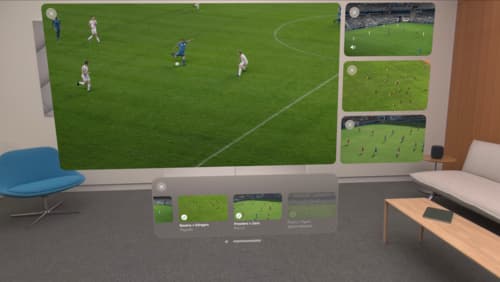
Explore multiview video playback in visionOS
Learn how AVExperienceController can enable playback of multiple videos on Apple Vision Pro. Review best practices for adoption and explore great use cases, like viewing a sports broadcast from different angles or watching multiple games simultaneously. And discover how to design a compelling and intuitive multiview experience in your app.

Migrate your TVML app to SwiftUI
SwiftUI helps you build great apps on all Apple platforms and is the preferred toolkit for bringing your content into the living room with tvOS 18. Learn how to use SwiftUI to create familiar layouts and controls from TVMLKit, and get tips and best practices.
