Way is a good spot for a back button
Asked on 2024-07-31
1 search
A good spot for a back button can vary depending on the platform and the design guidelines you are following. Here are some insights from different sessions at WWDC that might help:
-
Xcode Essentials: In Xcode, the back button is located in the navigation bar at the top of the window. This placement is intuitive as it aligns with other navigation controls, making it easier to reach and use. You can also click and hold the back button to see a full history and jump to the desired location without multiple clicks. Xcode essentials
-
Elevate your tab and sidebar experience in iPadOS: For iPadOS, the navigation bar is also at the top of the app, close to other navigation controls. This consistency helps users navigate easily across different devices. Tabs and sidebars are used to provide quick access to top-level destinations, and the back button should be placed in a way that it is easily accessible and does not clutter the interface. Elevate your tab and sidebar experience in iPadOS
-
Design great visionOS apps: In visionOS, controls like tab bars and toolbars can live outside the main window but are still anchored to the view. This ensures a clear delineation of what the app offers and how to navigate its content. The back button should be placed in a way that it is easily accessible and does not float arbitrarily in the user's field of view. Design great visionOS apps
Relevant Sessions
These sessions provide a comprehensive understanding of where to place navigation controls, including the back button, to ensure a seamless user experience across different Apple platforms.
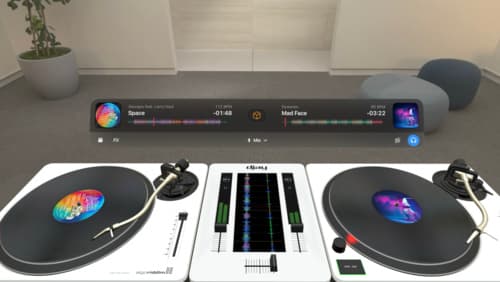
Design great visionOS apps
Find out how to create compelling spatial computing apps by embracing immersion, designing for eyes and hands, and taking advantage of depth, scale, and space. We’ll share several examples of great visionOS apps and explore how their designers approached creating new experiences for the platform.
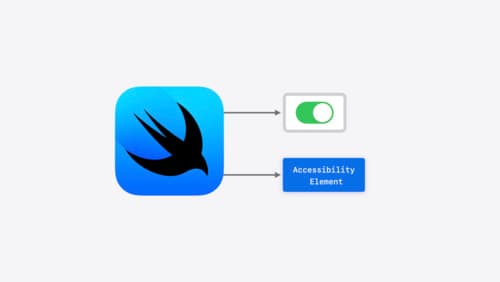
Catch up on accessibility in SwiftUI
SwiftUI makes it easy to build amazing experiences that are accessible to everyone. We’ll discover how assistive technologies understand and navigate your app through the rich accessibility elements provided by SwiftUI. We’ll also discuss how you can further customize these experiences by providing more information about your app’s content and interactions by using accessibility modifiers.

Xcode essentials
Edit, debug, commit, repeat. Explore the suite of tools in Xcode that help you iterate quickly when developing apps. Discover tips and tricks to help optimize and boost your development workflow.
