how to add a live activity to watch
Asked on 2024-07-31
1 search
To add a live activity to Apple Watch, you can follow the steps outlined in the sessions from WWDC 2024. Here are the key points:
-
Automatic Appearance: In watchOS 11, your iOS live activity will automatically appear in the smart stack on Apple Watch if you have updated to iOS 18 and watchOS 11. This happens without any changes to your code (What’s new in watchOS 11).
-
Customizing the View: You can provide a custom live activity view for Apple Watch by using the
supplemental activity familiesmodifier. This allows you to specify custom content for the smart stack on Apple Watch (Bring your Live Activity to Apple Watch). -
Previewing in Xcode: Use the Xcode preview to see how your live activity will appear in the smart stack. You can add the
supplemental activity familiesmodifier to your live activity configuration to customize the view (Bring your Live Activity to Apple Watch). -
Handling Updates: Ensure your live activity is showing the most up-to-date information by managing update frequency and budgeting. Updates are synchronized automatically to Apple Watch, and you don't need to manage separate push tokens (Bring your Live Activity to Apple Watch).
-
Design Guidelines: Follow the visual guidelines for crafting a great live activity, including how to interact with live activities on Apple Watch and ensuring they are timely, relevant, and informative (Design Live Activities for Apple Watch).
For a detailed walkthrough, you can watch the session Bring your Live Activity to Apple Watch where Ann, a frameworks engineer, explains the process step-by-step.

What’s new in watchOS 11
Explore new opportunities on Apple Watch, including bringing Double Tap support to your watchOS app, making your Smart Stack widgets even more relevant and interactive, and displaying your iOS Live Activities in the Smart Stack.
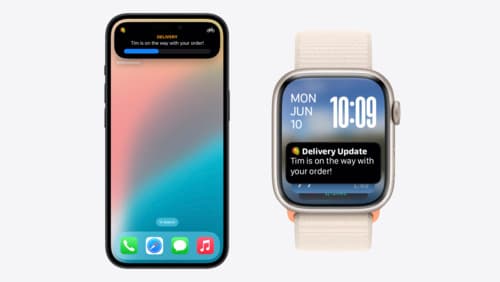
Bring your Live Activity to Apple Watch
Bring Live Activities into the Smart Stack on Apple Watch with iOS 18 and watchOS 11. We’ll cover how Live Activities are presented on Apple Watch, as well as how you can enhance their presentation for the Smart Stack. We’ll also explore additional considerations to ensure Live Activities on Apple Watch always present up-to-date information.

Design Live Activities for Apple Watch
Starting in watchOS 11, Live Activities from your iOS app will automatically appear in the Smart Stack on a connected Apple Watch. Learn how to optimize the layout of your Live Activity for the wrist, and provide the right level of information and interactivity at the right time.
