How do you create dark mode icons for iOS 18?
Asked on 2024-07-31
1 search
To create dark mode icons for iOS 18, you can follow these steps:
-
Human Interface Guidelines: Refer to the updated icon templates and best practices in the Human Interface Guidelines. These guidelines will help you adapt your icons to the new appearances, including light, dark, and tinted versions.
-
Xcode Support: Use Xcode to support dark and tinted app icon variants. You can drop these variants directly into your asset catalog.
-
Customization: Customize each version of your app icon to ensure it looks great in all modes. This customization helps maintain a consistent visual experience across the home screen.
For more detailed information, you can refer to the Platforms State of the Union session at WWDC 2024.
Relevant Sessions
These sessions provide insights into the new features and best practices for creating dark mode icons and other UI elements in iOS 18.

What’s new in UIKit
Explore everything new in UIKit, including tab and document launch experiences, transitions, and text and input changes. We’ll also discuss better-than-ever interoperability between UIKit and SwiftUI animations and gestures, as well as general improvements throughout UIKit.
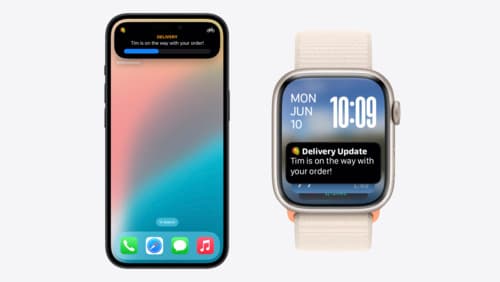
Bring your Live Activity to Apple Watch
Bring Live Activities into the Smart Stack on Apple Watch with iOS 18 and watchOS 11. We’ll cover how Live Activities are presented on Apple Watch, as well as how you can enhance their presentation for the Smart Stack. We’ll also explore additional considerations to ensure Live Activities on Apple Watch always present up-to-date information.

Evolve your document launch experience
Make your document-based app stand out, and bring its unique identity into focus with the new document launch experience. Learn how to leverage the new API to customize the first screen people see when they launch your app. Utilize the new system-provided design, and amend it with custom actions, delightful decorative views, and impressive animations.
