how should I start creating a Widget for iOS?
Asked on 2024-07-31
1 search
To start creating a widget for iOS, you can follow these steps:
-
Understand Widgets and Controls: Widgets in iOS are designed to display visually rich, custom-styled content with detailed information. With iOS 18, you can now create controls, a new type of widget that focuses on actions and succinct information. Controls can be integrated into system spaces like the control center, lock screen, and action button. They are created using WidgetKit.
-
Learn About Controls: Controls are a new way to extend your app's functionality into system spaces. They allow quick access to actions from your app. You can learn more about controls and how to build them in the session Extend your app’s controls across the system.
-
Build a Control: To build a control, you need to define what the control looks like and how it performs actions. This involves using WidgetKit and App Intents. For a detailed guide on building controls, refer to the session Extend your app’s controls across the system.
-
Make Widgets Configurable: If you want your widget to be configurable, you can add parameters to it. This allows users to customize the widget to show specific information. For example, you can create a trail conditions widget that is configurable for any trail. For more details on making widgets configurable, see the session Bring your app’s core features to users with App Intents.
-
Use App Intents: App Intents allow you to create interactive views like buttons and toggles within your widgets. This can enhance the user experience by providing more interactivity directly within the widget. For more information on using App Intents with widgets, refer to the session Catch up on accessibility in SwiftUI.
-
Explore Widget Layouts: You can use different layouts for your widgets to provide more information and interactivity. For example, the accessory widget group layout allows you to create a view with up to three different pieces of content. For more details on widget layouts, see the session What’s new in watchOS 11.
Relevant Sessions
- Extend your app’s controls across the system
- Bring your app’s core features to users with App Intents
- Catch up on accessibility in SwiftUI
- What’s new in watchOS 11
By following these steps and referring to the relevant sessions, you can start creating a widget for iOS that is both functional and interactive.
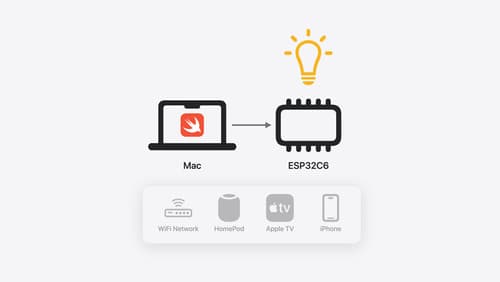
Go small with Embedded Swift
Embedded Swift brings the safety and expressivity of Swift to constrained environments. Explore how Embedded Swift runs on a variety of microcontrollers through a demonstration using an off-the-shelf Matter device. Learn how the Embedded Swift subset packs the benefits of Swift into a tiny footprint with no runtime, and discover plenty of resources to start your own Embedded Swift adventure.

Platforms State of the Union
Discover the newest advancements on Apple platforms.

Bring your app’s core features to users with App Intents
Learn the principles of the App Intents framework, like intents, entities, and queries, and how you can harness them to expose your app’s most important functionality right where people need it most. Find out how to build deep integration between your app and the many system features built on top of App Intents, including Siri, controls and widgets, Apple Pencil, Shortcuts, the Action button, and more. Get tips on how to build your App Intents integrations efficiently to create the best experiences in every surface while still sharing code and core functionality.
