How to design layout for macOS?
Asked on 2024-07-27
1 search
To design layouts for macOS, you can leverage several new features and APIs introduced at WWDC. Here are some key points and sessions that can help you:
-
Customizing Windows with SwiftUI:
- You can tailor the style and behavior of windows on macOS using new SwiftUI APIs. For example, you can remove the default window chrome, use floating window levels, and adjust window placement based on the display size and content size.
- You can also add window drag gestures to allow users to reposition windows easily.
- For more details, check out the session Tailor macOS windows with SwiftUI.
-
Window Tiling:
- Window tiling is a new feature in macOS Sequoia that allows you to quickly move and arrange windows into common layouts, such as filling half or a quarter of the screen.
- This feature helps in managing overlapping windows and can be accessed via the window move and resize menu or keyboard shortcuts.
- Learn more about window tiling in the session What’s new in AppKit.
-
Toolbar and Title Customization:
- You can customize the toolbar and title of your windows to better fit your design. For instance, you can remove the toolbar background and title to highlight other content in the window.
- This customization can be done using the
toolbarRemovingandtoolbarBackgroundVisibilitymodifiers in SwiftUI. - For a detailed walkthrough, refer to the session Tailor macOS windows with SwiftUI.
-
Safe Areas:
- When designing for macOS, consider the safe areas to ensure that your UI elements do not overlap with hardware or software features, such as rounded corners or the menu bar.
- This is particularly important for creating a full-screen experience.
- More information can be found in the session Design advanced games for Apple platforms.
-
SwiftUI Integrations:
- SwiftUI continues to be a powerful tool for building user interfaces on macOS. It offers new menu and animation APIs, as well as support for system standard components like content type pickers, cursors, and text entry suggestions.
- For more on these integrations, see the session What’s new in AppKit.
By exploring these sessions, you can gain a comprehensive understanding of how to design effective and visually appealing layouts for macOS applications.

What’s new in SwiftUI
Learn how you can use SwiftUI to build great apps for any Apple platform. Explore a fresh new look and feel for tabs and documents on iPadOS. Improve your window management with new windowing APIs, and gain more control over immersive spaces and volumes in your visionOS apps. We’ll also take you through other exciting refinements that help you make expressive charts, customize and layout text, and so much more.
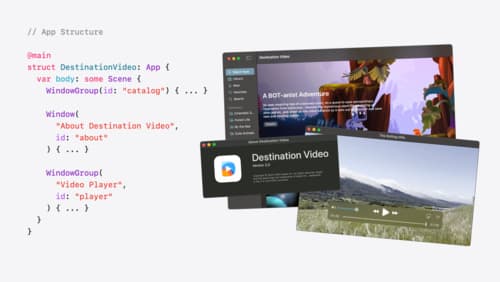
Tailor macOS windows with SwiftUI
Make your windows feel tailor-made for macOS. Fine-tune your app’s windows for focused purposes, ease of use, and to express functionality. Use SwiftUI to style window toolbars and backgrounds. Arrange your windows with precision, and make smart decisions about restoration and minimization.

Migrate your TVML app to SwiftUI
SwiftUI helps you build great apps on all Apple platforms and is the preferred toolkit for bringing your content into the living room with tvOS 18. Learn how to use SwiftUI to create familiar layouts and controls from TVMLKit, and get tips and best practices.
