what are the steps to turn on Livi Activities for Apple Watch ?
Asked on 2024-07-31
1 search
To turn on Live Activities for Apple Watch, follow these steps:
-
Update to watchOS 11 and iOS 18: Ensure that your Apple Watch is running watchOS 11 and your iPhone is running iOS 18. Live Activities will appear in the Smart Stack on Apple Watch automatically after these updates.
-
Review Your Live Activity: Check how your existing iOS Live Activity appears on Apple Watch. This can be done using the Xcode preview for your Live Activity by adding the supplemental activity families modifier. This will allow you to see how your Live Activity will be displayed on Apple Watch (Bring your Live Activity to Apple Watch).
-
Customize for Apple Watch: If you want to provide a custom Live Activity view for Apple Watch, you can modify your Live Activity to use the supplemental activity families. This customization can be previewed in Xcode using the canvas device settings (Bring your Live Activity to Apple Watch).
-
Ensure Compatibility: Make sure your dynamic island compact views are timely, relevant, and informative. Use the environment to further customize your Live Activity view when it appears on Apple Watch (Platforms State of the Union).
-
Launch Watch App from Live Activity: If you have a watchOS app, you can opt to open it from a tap on the Live Activity in the Smart Stack. In the build settings for your watch app target, add a value for the
supportsLaunchForLiveActivityattributes type key in the info plist section to launch your watch app for all your Live Activities (Bring your Live Activity to Apple Watch).
For more detailed guidance, you can refer to the sessions:
These sessions provide comprehensive information on how to implement and customize Live Activities for Apple Watch.

Design Live Activities for Apple Watch
Starting in watchOS 11, Live Activities from your iOS app will automatically appear in the Smart Stack on a connected Apple Watch. Learn how to optimize the layout of your Live Activity for the wrist, and provide the right level of information and interactivity at the right time.
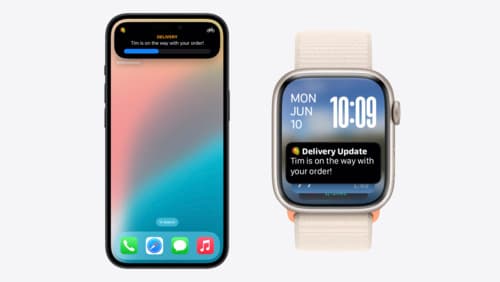
Bring your Live Activity to Apple Watch
Bring Live Activities into the Smart Stack on Apple Watch with iOS 18 and watchOS 11. We’ll cover how Live Activities are presented on Apple Watch, as well as how you can enhance their presentation for the Smart Stack. We’ll also explore additional considerations to ensure Live Activities on Apple Watch always present up-to-date information.

What’s new in watchOS 11
Explore new opportunities on Apple Watch, including bringing Double Tap support to your watchOS app, making your Smart Stack widgets even more relevant and interactive, and displaying your iOS Live Activities in the Smart Stack.
