how to create appkit
Asked on 2024-07-31
1 search
To create an AppKit application, you can follow the guidance provided in the session "What’s new in AppKit" from WWDC 2024. Here are some key points and improvements you might find useful:
-
New macOS Features: macOS Sequoia introduces new system-wide features such as advanced writing tools that help with spelling, grammar, structure, clarity, and tone. These features are automatically available in your AppKit apps (What’s new in AppKit).
-
SwiftUI Integration: Incrementally adopt SwiftUI with new menu and animation APIs. This allows you to enhance your AppKit applications with modern SwiftUI components (What’s new in AppKit).
-
API Refinements: There are several new API refinements in AppKit, including new ways to open context menus, new capabilities in the text system, SF symbols, and more control over toolbars (What’s new in AppKit).
-
Context Menu Refinements: macOS Sequoia allows the use of the keyboard to open context menus for the currently focused UI element, which can be customized in system settings (What’s new in AppKit).
-
Toolbar Refinements: Ensure your toolbars support all display modes and adopt the new system standard components like content type pickers, cursors, and text entry suggestions (What’s new in AppKit).
For a more detailed guide, you can watch the full session "What’s new in AppKit" which covers these topics extensively.
Relevant Sessions
Chapter Markers for "What’s new in AppKit"
- 0 = Introduction
- 49 = New macOS features
- 52 = Writing Tools, Genmoji, and Image Playground
- 211 = Window Tiling
- 381 = More SwiftUI integrations
- 401 = Build menus with SwiftUI
- 459 = Get animated with SwiftUI
- 500 = API refinements
- 524 = Context menu refinements
- 582 = Text highlighting
- 660 = SF Symbols
- 719 = Save Panel refinements
- 784 = Cursors refinements!
- 921 = Toolbar refinements
- 1042 = Text entry suggestions

Evolve your document launch experience
Make your document-based app stand out, and bring its unique identity into focus with the new document launch experience. Learn how to leverage the new API to customize the first screen people see when they launch your app. Utilize the new system-provided design, and amend it with custom actions, delightful decorative views, and impressive animations.
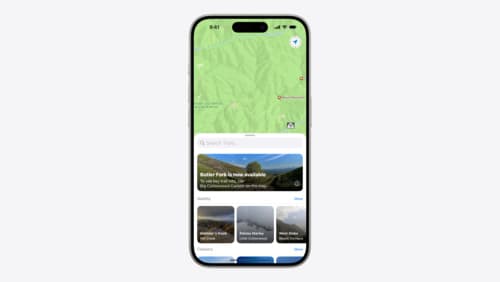
Customize feature discovery with TipKit
Focused on feature discovery, the TipKit framework makes it easy to display tips in your app. Now you can group tips so features are discovered in the ideal order, make tips reusable with custom tip identifiers, match the look and feel to your app, and sync tips using CloudKit. Learn how you can use the latest advances in TipKit to help people discover everything your app has to offer.
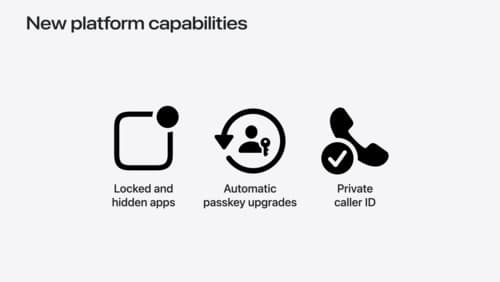
What’s new in privacy
At Apple, we believe privacy is a fundamental human right. Learn about new and improved permission flows and other features that manage data in a privacy-preserving way, so that you can focus on creating great app experiences.
