How to schedule shortcode automations?
Asked on 2024-07-31
1 search
To schedule shortcode automations, you can use the Shortcuts app on your device. Here are the steps to do so:
- Open the Shortcuts app: Launch the Shortcuts app on your device.
- Create a new shortcut: Tap the plus button at the top to create a new shortcut.
- Add actions: You can add actions to your shortcut by selecting from the available options. For example, you can filter for actions specific to your app or use built-in actions.
- Save the shortcut: Once you have configured your shortcut, save it.
- Set up automation: To schedule the shortcut, go to the Automation tab in the Shortcuts app. Tap the plus button to create a new automation.
- Choose a trigger: Select a trigger for your automation. You can choose from various triggers such as time of day, location, or an event.
- Select the shortcut: Choose the shortcut you created earlier to run when the trigger condition is met.
- Save the automation: Save your automation, and it will run according to the schedule or trigger you have set.
For more detailed information on using the Shortcuts app and creating automations, you can refer to the session Bring your app to Siri.
Relevant Sessions
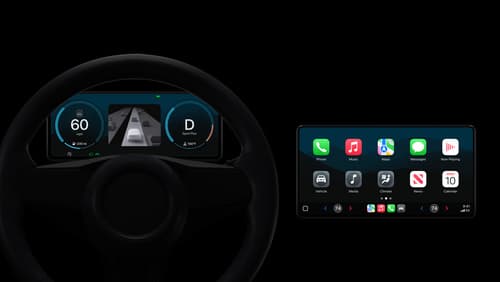
Meet the next generation of CarPlay architecture
Dive into the architecture for the next generation of CarPlay. Learn how your vehicle system works with iPhone to create a single cohesive experience that showcases the best of your car and iPhone. Learn how UI is rendered and composited, and explore ways to configure and customize a special experience for each vehicle model. This session is intended for automakers and system developers interested in the next generation of CarPlay.
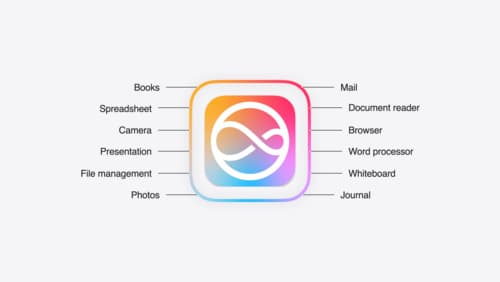
Bring your app to Siri
Learn how to use App Intents to expose your app’s functionality to Siri. Understand which intents are already available for your use, and how to create custom intents to integrate actions from your app into the system. We’ll also cover what metadata to provide, making your entities searchable via Spotlight, annotating onscreen references, and much more.
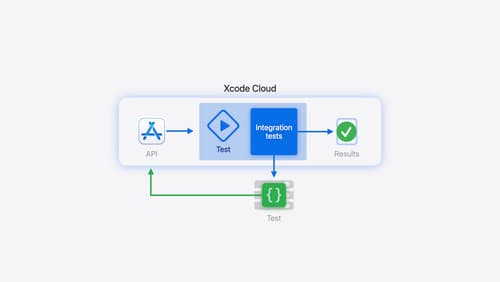
Extend your Xcode Cloud workflows
Discover how Xcode Cloud can adapt to your development needs. We’ll show you how to streamline your workflows, automate testing and distribution with start conditions, custom aliases, custom scripts, webhooks, and the App Store Connect API.
