How should I provide controls for fully immersive 3D games in Vision Pro?
Asked on 2024-07-31
1 search
To provide controls for fully immersive 3D games in Vision Pro, you have several options to consider:
-
System Gestures: VisionOS supports built-in system gestures that are simple and natural for players to use. These gestures work in every space, from shared spaces to full immersion. Examples include:
- Tap Gesture: Look at an object and tap two fingers together.
- Double Tap: For additional actions.
- Pinch and Hold: To interact with objects.
- Pinch and Drag: For moving objects directly or indirectly.
Using system gestures can be advantageous because players are already familiar with them from navigating other apps and games on the platform. This means no extra equipment is needed, and your game can work right out of the box (Explore game input in visionOS).
-
Custom Gestures: If you need more flexibility, you can design custom gestures tailored to your game. This is particularly useful for full space experiences where you want to respond to specific player movements (Explore game input in visionOS).
-
Physical Controllers: VisionOS also supports traditional game controllers and keyboards, which can expand your input options. This is useful for certain types of games that benefit from physical input devices (Explore game input in visionOS).
-
Accessibility Considerations: It's important to think about accessibility and build in input fallbacks for players. For example, you can provide options for one-handed mode or support for different physical input devices (Explore game input in visionOS).
-
Indirect Input: For longer play sessions, indirect input can be more comfortable. This involves operating on objects at a distance by looking at them and tapping to select, allowing players to make small hand movements that are amplified into big actions (Explore game input in visionOS).
By combining these different input methods, you can create a fully immersive and comfortable gaming experience on Vision Pro. For more detailed guidance, you can refer to the session Explore game input in visionOS.
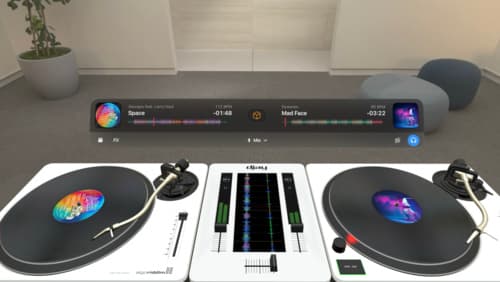
Design great visionOS apps
Find out how to create compelling spatial computing apps by embracing immersion, designing for eyes and hands, and taking advantage of depth, scale, and space. We’ll share several examples of great visionOS apps and explore how their designers approached creating new experiences for the platform.
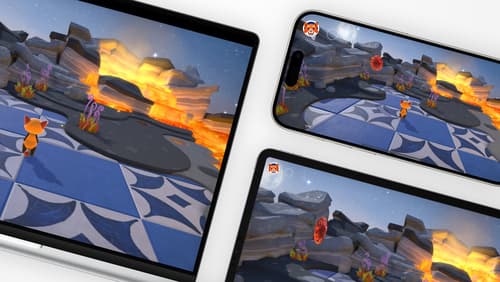
Design advanced games for Apple platforms
Learn how to adapt your high-end game so it feels at home on Mac, iPad, and iPhone. We’ll go over how to make your game look stunning on different displays, tailor your input and controls to be intuitive on each device, and take advantage of Apple technologies that deliver great player experiences.
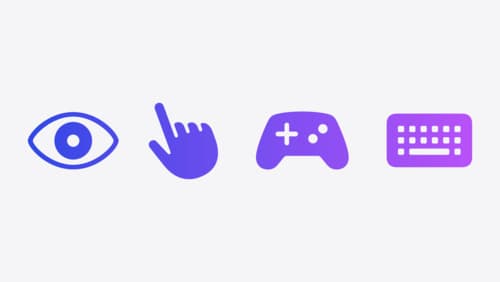
Explore game input in visionOS
Discover how to design and implement great input for your game in visionOS. Learn how system gestures let you provide frictionless ways for players to interact with your games. And explore best practices for supporting custom gestures and game controllers.
