how do I build sticker packs?
Asked on 2024-07-31
1 search
To build sticker packs, you can leverage the new image creation tools introduced by Apple. Specifically, the "image playground" API allows users to create images directly on their devices, which can be used for sticker packs. Here’s a brief overview of how you can get started:
-
Initialize the Image Playground: You need to initialize an instance of the
ImagePlaygroundViewControllerand assign its delegate. This will handle important lifecycle events like when the image creation is finished or canceled. -
Set Up Initial Concepts and Source Imagery: Optionally, you can set up the view controller with some initial concepts and source imagery. Concepts describe the expected contents of the output image, and the source image acts as a graphical reference for the created image.
-
Integrate with Your App: Add the necessary SwiftUI code to integrate the image playground into your app. This involves setting up the image playground sheet and storing the new images created by the user.
For a detailed walkthrough, you can refer to the session on Platforms State of the Union (09:28).
Additionally, if you are interested in creating custom emoji, which can also be used as stickers, you can watch the session on What’s new in AppKit (01:44) to learn about adopting custom emoji in your app.
Relevant Sessions
These sessions will provide you with the necessary information and code examples to get started with building sticker packs using the new image creation tools provided by Apple.
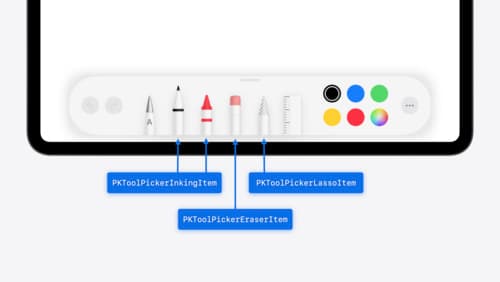
Squeeze the most out of Apple Pencil
New in iOS 18, iPadOS 18, and visionOS 2, the PencilKit tool picker gains the ability to have completely custom tools, with custom attributes. Learn how to express your custom drawing experience in the tool picker using the same great tool picking experience available across the system. Discover how to access the new features of the Apple Pencil Pro, including roll angle, the squeeze gesture, and haptic feedback.

Platforms State of the Union
Discover the newest advancements on Apple platforms.
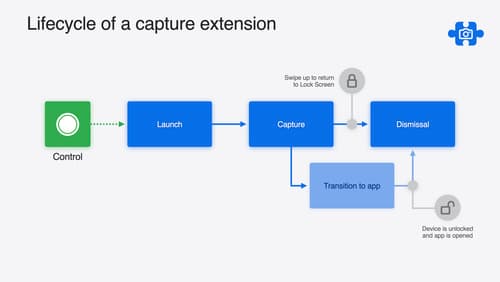
Build a great Lock Screen camera capture experience
Find out how the LockedCameraCapture API can help you bring your capture application’s most useful information directly to the Lock Screen. Examine the API’s features and functionality, learn how to get started creating a capture extension, and find out how that extension behaves when the device is locked.
