How to I build live activity using iOS 16 api
Asked on 2024-07-27
1 search
To build a live activity using the iOS 16 API, you can follow these steps:
-
Introduction to Live Activities:
- Live activities provide a way to show up-to-date information about an activity or event from your app in glanceable locations like the lock screen and the dynamic island on iPhone.
- They are useful for tracking deliveries, keeping up with the score of an ongoing game, or monitoring information about an upcoming flight.
-
Using Push Notifications for Updates:
- When a live activity is started, the app requests a push token from ActivityKit.
- ActivityKit receives this push token from Apple Push Notifications Service (APNs) and provides it to the app.
- The app then shares this unique push token with its app server.
- When there is an update, the server sends a push notification to APNs with the token and the payload, and APNs delivers the payload to the respective device.
- This ensures that the live activity has the latest information.
For more details on how to broadcast updates to live activities, you can refer to the session Broadcast updates to your Live Activities.
-
Customizing Live Activities for Apple Watch:
- In iOS 18 and watchOS 11, your iOS live activity will appear in the smart stack on Apple Watch automatically.
- You can customize the live activity view for the smart stack by adding the supplemental activity families modifier.
- Use Xcode preview to see how your live activity will appear on Apple Watch.
- You can also opt to open your watch app from a tap on the live activity in the smart stack by adding a value for the
supportsLaunchForLiveActivityattribute in the Info.plist of your watch app target.
For more information on customizing live activities for Apple Watch, you can refer to the session Bring your Live Activity to Apple Watch.
-
Design Guidelines:
- Ensure your dynamic island compact views are timely, relevant, and informative.
- Use semantic colors and adapt your live activity view for always-on display.
- Follow the design guidelines to make sure your live activity looks great and shows the best information possible at all times.
For design guidelines, you can refer to the session Design Live Activities for Apple Watch.
By following these steps and referring to the relevant sessions, you can build and customize live activities using the iOS 16 API.

Design Live Activities for Apple Watch
Starting in watchOS 11, Live Activities from your iOS app will automatically appear in the Smart Stack on a connected Apple Watch. Learn how to optimize the layout of your Live Activity for the wrist, and provide the right level of information and interactivity at the right time.

What’s new in watchOS 11
Explore new opportunities on Apple Watch, including bringing Double Tap support to your watchOS app, making your Smart Stack widgets even more relevant and interactive, and displaying your iOS Live Activities in the Smart Stack.
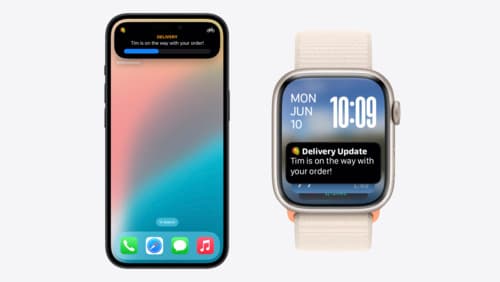
Bring your Live Activity to Apple Watch
Bring Live Activities into the Smart Stack on Apple Watch with iOS 18 and watchOS 11. We’ll cover how Live Activities are presented on Apple Watch, as well as how you can enhance their presentation for the Smart Stack. We’ll also explore additional considerations to ensure Live Activities on Apple Watch always present up-to-date information.
