how do I make folding paragraphs in TextKit 2?
Asked on 2024-07-31
1 search
To create folding paragraphs in TextKit 2, you can utilize the new features and APIs introduced in the WWDC 2024 sessions. Specifically, the session titled "Get started with Writing Tools" provides insights into handling text views and customizing their behavior.
Here are the steps you can follow:
-
Use Attributed Strings: TextKit 2 fully supports rich text by using attributed strings, which allows you to preserve attributes like styles, links, and attachments. This is crucial for maintaining the integrity of your text when folding and unfolding paragraphs.
-
Delegate Methods: Implement the new delegate methods provided for
UITextViewandNSTextView. These methods can help you manage the state of your text view when folding or unfolding paragraphs. For example, you can use these methods to pause syncing or avoid accidental editing during the folding process. -
Custom Behavior: Customize the behavior of your text view using the new text input traits API. You can specify whether your text view supports rich text or tables, and control the behavior of writing tools to suit your app's needs.
-
Animations: Apply animations to the text being processed to indicate the model is working. This can enhance the user experience by providing visual feedback during the folding and unfolding process.
For more detailed information, you can refer to the session Get started with Writing Tools at the 04:02 mark, which covers controlling behavior and customizing text views.
Relevant Sessions
These sessions provide comprehensive guidance on handling text views and creating custom visual effects, which can be useful for implementing folding paragraphs in TextKit 2.
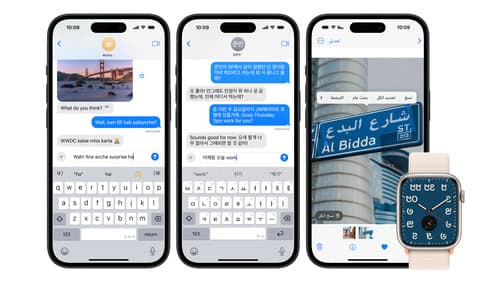
Build multilingual-ready apps
Ensure your app works properly and effectively for multilingual users. Learn best practices for text input, display, search, and formatting. Get details on typing in multiple languages without switching between keyboards. And find out how the latest advances in the String Catalog can make localization even easier.

Create custom visual effects with SwiftUI
Discover how to create stunning visual effects in SwiftUI. Learn to build unique scroll effects, rich color treatments, and custom transitions. We’ll also explore advanced graphic effects using Metal shaders and custom text rendering.
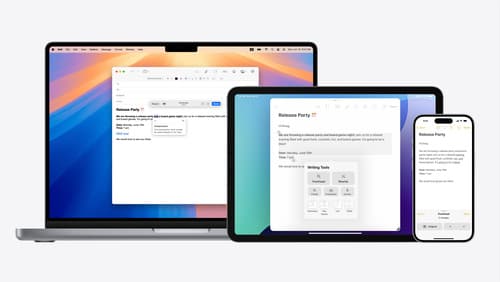
Get started with Writing Tools
Learn how Writing Tools help users proofread, rewrite, and transform text in your app. Get the details on how Writing Tools interact with your app so users can refine what they have written in any text view. Understand how text is retrieved and processed, and how to support Writing Tools in custom text views.
