How do I add timecode to my item
Asked on 2024-07-31
1 search
To add a timecode to your item in Reality Composer Pro, you can use the timeline feature. Here's a step-by-step guide based on the session "Compose interactive 3D content in Reality Composer Pro":
-
Create a Timeline:
- In the bottom panel, select the "Timelines" tab.
- Click the "Create Timeline" button in the center to create a new timeline.
- Name your timeline appropriately.
-
Add Actions to the Timeline:
- Drag actions from the right panel (which lists all available built-in actions) onto the timeline in the center.
- You can sequence multiple actions to run simultaneously by dragging them onto different tracks.
-
Preview and Adjust:
- Use the play button to preview your timeline.
- Adjust the actions by dragging them to the desired timecode on the timeline.
-
Coordinate Multiple Timelines:
- You can create multiple timelines to coordinate different actions, such as animations and audio.
- For example, you can create a timeline for a robot's movement and another for its animation and audio.
For a detailed walkthrough, you can refer to the Introducing timelines chapter of the session "Compose interactive 3D content in Reality Composer Pro".
Relevant Sessions
If you need more specific details or have further questions, feel free to ask!

Extend your app’s controls across the system
Bring your app’s controls to Control Center, the Lock Screen, and beyond. Learn how you can use WidgetKit to extend your app’s controls to the system experience. We’ll cover how you can to build a control, tailor its appearance, and make it configurable.

Compose interactive 3D content in Reality Composer Pro
Discover how the Timeline view in Reality Composer Pro can bring your 3D content to life. Learn how to create an animated story in which characters and objects interact with each other and the world around them using inverse kinematics, blend shapes, and skeletal poses. We’ll also show you how to use built-in and custom actions, sequence your actions, apply triggers, and implement natural movements.
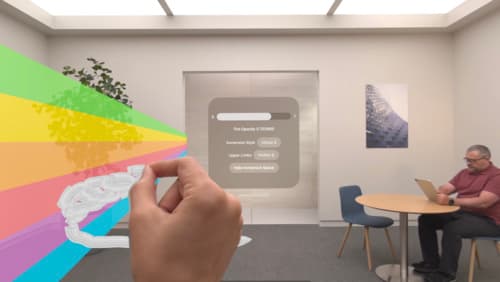
Render Metal with passthrough in visionOS
Get ready to extend your Metal experiences for visionOS. Learn best practices for integrating your rendered content with people’s physical environments with passthrough. Find out how to position rendered content to match the physical world, reduce latency with trackable anchor prediction, and more.
