How can I get started with shortcuts
Asked on 2024-07-31
1 search
To get started with Shortcuts, you can leverage the App Intents framework, which allows you to integrate your app's core features into the Shortcuts app. Here are some steps and insights based on the WWDC sessions:
-
Understanding App Intents:
- App Intents are the building blocks for creating shortcuts. They represent actions (verbs) and entities (nouns) in your app.
- For example, an intent could be "open a view" or "start a hike," and an entity could be a "trail" or a "collection" (Bring your app’s core features to users with App Intents).
-
Creating Shortcuts Actions:
- Shortcuts actions are intents that appear by default in the Shortcuts app. You can create a simple shortcut action with no parameters or a parameterized one.
- For instance, you can create a shortcut that picks a random biking trail or opens the details of a pinned trail (Bring your app’s core features to users with App Intents).
-
Using the Shortcuts App:
- You can test your intents and actions using the Shortcuts app. Create a new shortcut by tapping the plus button, then filter for actions from your app (Bring your app to Siri).
-
App Shortcuts:
- App shortcuts are wrappers around intents that highlight important functions of your app. They can be made available in Spotlight, Siri, the action button, and Apple Pencil Pro without needing your app to be running (Bring your app’s core features to users with App Intents).
-
Code Implementation:
- Define an app shortcuts provider with a static member, which is a list of app shortcuts. Each app shortcut wraps an intent, and you can pre-fill parameters to create specific actions (Bring your app’s core features to users with App Intents).
-
Testing and Customization:
- Save your shortcuts to the home screen and test them. You can customize the experience by choosing parameters when the shortcut runs (Bring your app’s core features to users with App Intents).
Relevant Sessions:
- Bring your app’s core features to users with App Intents
- Bring your app to Siri
- Design App Intents for system experiences
By following these steps and utilizing the App Intents framework, you can effectively integrate your app's features into the Shortcuts app, providing users with a powerful tool to create custom workflows.

Xcode essentials
Edit, debug, commit, repeat. Explore the suite of tools in Xcode that help you iterate quickly when developing apps. Discover tips and tricks to help optimize and boost your development workflow.
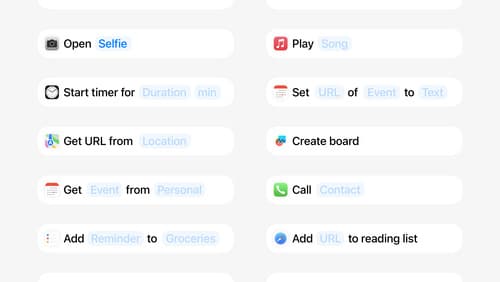
Design App Intents for system experiences
App Intents power system experiences in controls, Spotlight, Siri, and more. Find out how to identify the functionality that’s best for App Intents, and how to use parameters to make these intents flexible. Learn how to use App Intents to allow people to take action outside your app, and see examples of when to navigate into your app to show contextual information.
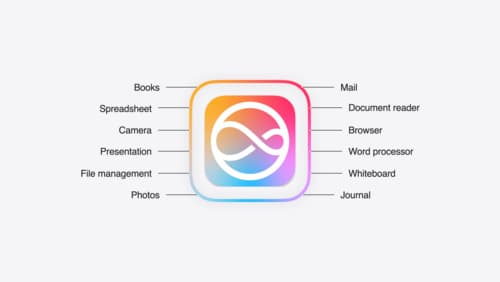
Bring your app to Siri
Learn how to use App Intents to expose your app’s functionality to Siri. Understand which intents are already available for your use, and how to create custom intents to integrate actions from your app into the system. We’ll also cover what metadata to provide, making your entities searchable via Spotlight, annotating onscreen references, and much more.
