how to use UIPrefersShowingLanguageSettings
Asked on 2024-07-31
1 search
To use UIPrefersShowingLanguageSettings, you need to specify it in your app's Info.plist. This setting allows the language option to always be visible in the settings, even if the user has only one preferred language. Here’s how you can do it:
- Open your app's
Info.plistfile. - Add a new key called
UIPrefersShowingLanguageSettings. - Set its value to
YES.
This ensures that the language settings for your app are always accessible to the user. Additionally, you can add an affordance, such as a button, to jump directly to the settings for your app if needed.
For more details, you can refer to the session Build multilingual-ready apps.
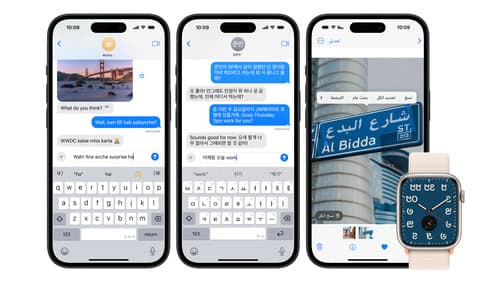
Build multilingual-ready apps
Ensure your app works properly and effectively for multilingual users. Learn best practices for text input, display, search, and formatting. Get details on typing in multiple languages without switching between keyboards. And find out how the latest advances in the String Catalog can make localization even easier.
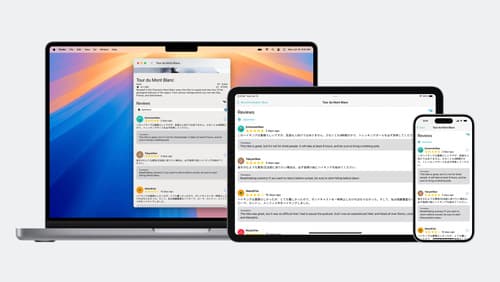
Meet the Translation API
Discover how you can translate text across different languages in your app using the new Translation framework. We’ll show you how to quickly display translations in the system UI, and how to translate larger batches of text for your app’s UI.
