How do I build iOS app
Asked on 2024-07-31
1 search
To build an iOS app, you can follow these general steps using Xcode, Apple's integrated development environment (IDE):
-
Set Up Your Development Environment:
- Install Xcode from the Mac App Store.
- Open Xcode and create a new project by selecting "Create a new Xcode project" from the welcome screen.
-
Create a New Project:
- Choose a template for your app. For a basic iOS app, you might start with the "App" template under the iOS section.
- Enter your project details, such as the product name, team, organization name, and identifier. Choose Swift as the language and SwiftUI or UIKit for the user interface, depending on your preference.
-
Develop Your App:
- Use the Xcode editor to write your Swift code. You can leverage features like code completion, error and warning annotations, and the jump bar to navigate your code efficiently. For more details on these features, refer to the Xcode essentials session.
- Utilize SwiftUI or UIKit to design your app's user interface. SwiftUI provides a declarative syntax for building UI, while UIKit offers a more traditional approach.
-
Test Your App:
- Use Xcode's built-in testing tools to write and run unit tests and UI tests. You can manage your tests using the Test Navigator and explore test reports to ensure your app works as expected. For more information, see the Testing chapter in the Xcode essentials session.
-
Debug Your App:
- Set breakpoints and use the console to debug your app. Xcode provides a powerful debugger to help you identify and fix issues in your code. Refer to the Debugging chapter for more details.
-
Distribute Your App:
- When you're ready to distribute your app, go to the Product menu and choose "Archive." Xcode will build your app and bundle it up for distribution. You can then use the Organizer to manage your archives and distribute your app via TestFlight or the App Store. For more information, see the Distributing your app chapter.
For a more detailed guide on building iOS apps, you can refer to the Xcode essentials session from WWDC 2024.

Xcode essentials
Edit, debug, commit, repeat. Explore the suite of tools in Xcode that help you iterate quickly when developing apps. Discover tips and tricks to help optimize and boost your development workflow.

Platforms State of the Union
Discover the newest advancements on Apple platforms.
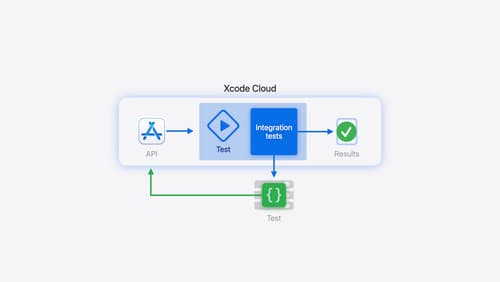
Extend your Xcode Cloud workflows
Discover how Xcode Cloud can adapt to your development needs. We’ll show you how to streamline your workflows, automate testing and distribution with start conditions, custom aliases, custom scripts, webhooks, and the App Store Connect API.
