how to create Xcode project for swift package
Asked on 2024-07-31
1 search
To create an Xcode project for a Swift package, you can follow these steps:
-
Open Xcode: Launch Xcode on your Mac.
-
Create a New Project:
- Go to
File>New>Project.... - In the template chooser, select
Appunder theiOSormacOStab, depending on your target platform. - Click
Next.
- Go to
-
Configure the Project:
- Enter the project name and other details.
- Choose the appropriate options for your project.
- Click
Nextand thenCreate.
-
Add a Swift Package:
- Go to
File>Add Packages.... - Enter the URL of the Swift package repository you want to add.
- Select the package and the version you want to use.
- Click
Add Package.
- Go to
-
Use the Swift Package in Your Project:
- Once the package is added, you can import it in your Swift files using
import PackageName. - You can now use the functionalities provided by the package in your project.
- Once the package is added, you can import it in your Swift files using
For more detailed information on working with Swift packages in Xcode, you can refer to the session A Swift Tour: Explore Swift’s features and design (10:08).
Relevant Sessions
- A Swift Tour: Explore Swift’s features and design
- What’s new in Swift
- Explore the Swift on Server ecosystem
- Meet Swift Testing
- Xcode essentials
These sessions provide insights into Swift packages, their management, and integration with Xcode.

Xcode essentials
Edit, debug, commit, repeat. Explore the suite of tools in Xcode that help you iterate quickly when developing apps. Discover tips and tricks to help optimize and boost your development workflow.
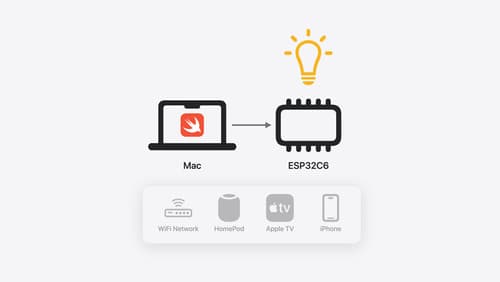
Go small with Embedded Swift
Embedded Swift brings the safety and expressivity of Swift to constrained environments. Explore how Embedded Swift runs on a variety of microcontrollers through a demonstration using an off-the-shelf Matter device. Learn how the Embedded Swift subset packs the benefits of Swift into a tiny footprint with no runtime, and discover plenty of resources to start your own Embedded Swift adventure.
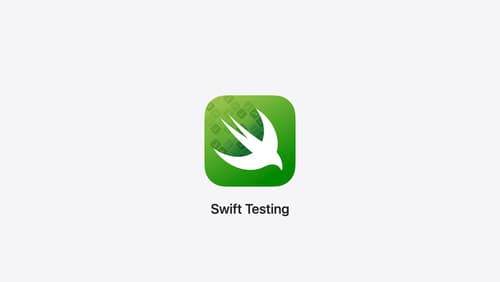
Meet Swift Testing
Introducing Swift Testing: a new package for testing your code using Swift. Explore the building blocks of its powerful new API, discover how it can be applied in common testing workflows, and learn how it relates to XCTest and open source Swift.
