How to play 3d movies
Asked on 2024-07-31
1 search
To play 3D movies, you can utilize the capabilities of Vision Pro and the APIs provided by Apple. Here are some key points and steps to consider:
-
Types of Stereoscopic Experiences:
- 3D Video: This type of video renders on a flat screen but has depth due to its stereoscopic nature. Moments in the video can appear to pop out of the screen or recede into it. This is similar to the 3D movies available in the Apple TV and Disney apps.
- Spatial Video: Captured on devices like Vision Pro and iPhone 15 Pro, spatial videos render through a window with a faint glow around the edges and custom playback controls, enhancing the sense of depth.
- Apple Immersive Video: This high-end professional content is shot in 180-degree 8K resolution with spatial audio and provides a fully immersive experience where the video screen wraps around the viewer.
-
Playing 3D Movies:
- AVPlayer View Controller: This cross-platform API supports both 2D and 3D video. When using AVPlayer View Controller with spatial video, the video will display in 3D when it becomes full screen. In the inline presentation, it will display as 2D. To make content fullscreen, size the AVPlayer View Controller to match the frame of the window scene.
- Docking and Immersive Presentation: For a more immersive experience, 3D video can dock into an environment where the screen moves backwards and enlarges. This can be achieved by adding docking to your apps, as explained in the session "Enhance Video Playback and Immersion in Your Custom App Environment".
-
Creating Custom Spatial Media:
- For those who want to create custom spatial media, Apple provides APIs in AV Foundation and RealityKit. These allow you to build custom video experiences and enhance photos and videos with stereoscopy.
For a detailed guide on how to implement these features, you can refer to the session Build compelling spatial photo and video experiences (00:53).
Relevant Sessions
- Build compelling spatial photo and video experiences
- Enhance the immersion of media viewing in custom environments
- Bring your iOS or iPadOS game to visionOS
These sessions provide comprehensive insights into creating and playing 3D and spatial videos, enhancing the immersive experience, and utilizing the available APIs effectively.
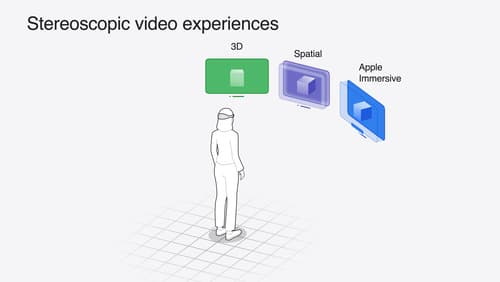
Build compelling spatial photo and video experiences
Learn how to adopt spatial photos and videos in your apps. Explore the different types of stereoscopic media and find out how to capture spatial videos in your iOS app on iPhone 15 Pro. Discover the various ways to detect and present spatial media, including the new QuickLook Preview Application API in visionOS. And take a deep dive into the metadata and stereo concepts that make a photo or video spatial.

Bring your iOS or iPadOS game to visionOS
Discover how to transform your iOS or iPadOS game into a uniquely visionOS experience. Increase the immersion (and fun factor!) with a 3D frame or an immersive background. And invite players further into your world by adding depth to the window with stereoscopy or head tracking.

Enhance the immersion of media viewing in custom environments
Extend your media viewing experience using Reality Composer Pro components like Docking Region, Reverb, and Virtual Environment Probe. Find out how to further enhance immersion using Reflections, Tint Surroundings Effect, SharePlay, and the Immersive Environment Picker.
