How do I make an inspector pane in my macOS app?
Asked on 2024-07-31
1 search
To create an inspector pane in your macOS app using SwiftUI, you can follow the guidance provided in the session "Tailor macOS windows with SwiftUI" from WWDC 2024. Here are the steps you can take:
-
Create a Window Group: Start by creating a window group with a content view. This is the basic structure for your window.
-
Customize the Toolbar and Title: You can remove the toolbar and title to highlight the main content of your window. This can be done using the
toolbarremoving modifier and thetoolbarBackgroundvisibility modifier. This will allow your content, such as a large image, to extend to the top edge of the window. -
Refine Window Behaviors: Customize the behavior of your windows to match the function of your app. This includes refining the about window, which is a common feature in macOS apps.
-
Adjust Window Placement: Use the new SwiftUI APIs to fine-tune the placement of your windows. This ensures a great experience across all display configurations.
For more detailed steps and code examples, you can watch the session Tailor macOS windows with SwiftUI starting at the chapter "Style window toolbars".
Relevant Sessions
These sessions provide comprehensive guidance on customizing and refining windows in macOS using SwiftUI.
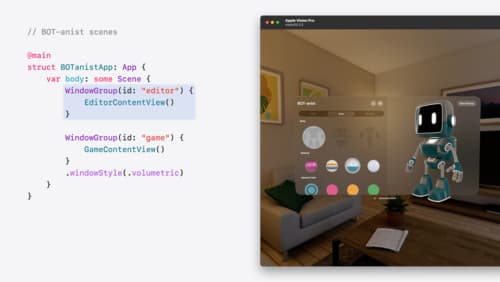
Work with windows in SwiftUI
Learn how to create great single and multi-window apps in visionOS, macOS, and iPadOS. Discover tools that let you programmatically open and close windows, adjust position and size, and even replace one window with another. We’ll also explore design principles for windows that help people use your app within their workflows.

Evolve your document launch experience
Make your document-based app stand out, and bring its unique identity into focus with the new document launch experience. Learn how to leverage the new API to customize the first screen people see when they launch your app. Utilize the new system-provided design, and amend it with custom actions, delightful decorative views, and impressive animations.

What’s new in SwiftUI
Learn how you can use SwiftUI to build great apps for any Apple platform. Explore a fresh new look and feel for tabs and documents on iPadOS. Improve your window management with new windowing APIs, and gain more control over immersive spaces and volumes in your visionOS apps. We’ll also take you through other exciting refinements that help you make expressive charts, customize and layout text, and so much more.
