How do I start a camera session?
Asked on 2024-07-31
1 search
To start a camera session, you can follow these steps as outlined in the session "Build compelling spatial photo and video experiences":
- Create an AV capture session: This will coordinate the data flow between the input and output components.
- Create an AV capture device: Set it to the default system preferred camera.
- Add an input to the session: This represents input from a capture device like a camera.
- Add an output to the session: This manages the output and writes it to disk.
- Commit the configuration: Finalize the setup.
- Start running the session: Begin the capture process.
Here is a code snippet to illustrate these steps:
let captureSession = AVCaptureSession()
guard let captureDevice = AVCaptureDevice.default(for: .video) else { return }
let input = try AVCaptureDeviceInput(device: captureDevice)
captureSession.addInput(input)
let output = AVCaptureMovieFileOutput()
captureSession.addOutput(output)
captureSession.commitConfiguration()
captureSession.startRunning()
For more detailed information, you can refer to the session Build compelling spatial photo and video experiences at the timestamp 05:21.
Additionally, if you are working on a lock screen camera capture experience, you can refer to the session Build a great Lock Screen camera capture experience at the timestamp 11:33, which discusses setting up a camera viewfinder and shutter button for a quick capture experience.
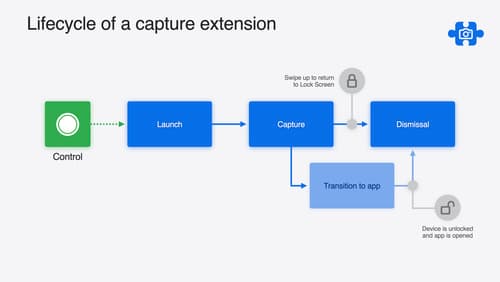
Build a great Lock Screen camera capture experience
Find out how the LockedCameraCapture API can help you bring your capture application’s most useful information directly to the Lock Screen. Examine the API’s features and functionality, learn how to get started creating a capture extension, and find out how that extension behaves when the device is locked.
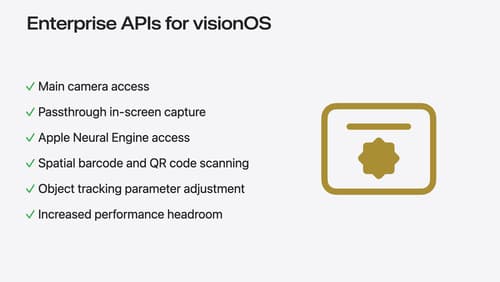
Introducing enterprise APIs for visionOS
Find out how you can use new enterprise APIs for visionOS to create spatial experiences that enhance employee and customer productivity on Apple Vision Pro.
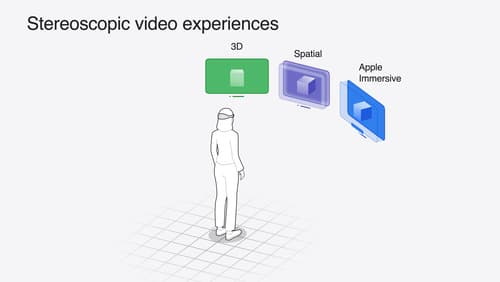
Build compelling spatial photo and video experiences
Learn how to adopt spatial photos and videos in your apps. Explore the different types of stereoscopic media and find out how to capture spatial videos in your iOS app on iPhone 15 Pro. Discover the various ways to detect and present spatial media, including the new QuickLook Preview Application API in visionOS. And take a deep dive into the metadata and stereo concepts that make a photo or video spatial.
