How can i Run react app on iPhone?
Asked on 2024-07-31
1 search
To run a React app on an iPhone, you can follow these general steps:
-
Ensure you have the necessary tools installed:
-
Create a React app:
- Use
create-react-appto set up a new React project:npx create-react-app my-react-app cd my-react-app
- Use
-
Install and configure a tool to build your React app for iOS:
- You can use React Native to run your React app on iOS. Install React Native CLI:
npm install -g react-native-cli
- You can use React Native to run your React app on iOS. Install React Native CLI:
-
Initialize a React Native project:
- Initialize a new React Native project:
npx react-native init MyReactNativeApp cd MyReactNativeApp
- Initialize a new React Native project:
-
Link your React app with the React Native project:
- Copy your React app's source code into the React Native project. You might need to adjust some configurations and dependencies to make it compatible with React Native.
-
Run the app on an iOS simulator or device:
- Open the iOS project in Xcode:
npx react-native run-ios - Alternatively, you can open the
.xcworkspacefile in Xcode and run the app from there.
- Open the iOS project in Xcode:
For more detailed guidance on running and debugging apps on iOS, you can refer to the following WWDC sessions:
- Xcode essentials (26:09) - This session covers running tests and debugging in Xcode, which can be useful for ensuring your app runs smoothly on iOS.
- Extend your Xcode Cloud workflows (16:35) - This session discusses using Xcode Cloud for continuous integration and deployment, which can help automate the process of building and testing your app.
If you need more specific information or run into issues, feel free to ask!

Port advanced games to Apple platforms
Discover how simple it can be to reach players on Apple platforms worldwide. We’ll show you how to evaluate your Windows executable on Apple silicon, start your game port with code samples, convert your shader code to Metal, and bring your game to Mac, iPhone, and iPad. Explore enhanced Metal tools that understand HLSL shaders to validate, debug, and profile your ported shaders on Metal.

Bring your iOS or iPadOS game to visionOS
Discover how to transform your iOS or iPadOS game into a uniquely visionOS experience. Increase the immersion (and fun factor!) with a 3D frame or an immersive background. And invite players further into your world by adding depth to the window with stereoscopy or head tracking.
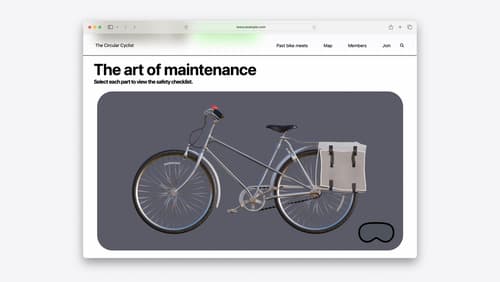
Optimize for the spatial web
Discover how to make the most of visionOS capabilities on the web. Explore recent updates like improvements to selection highlighting, and the ability to present spatial photos and panorama images in fullscreen. Learn to take advantage of existing web standards for dictation and text-to-speech with WebSpeech, spatial soundscapes with WebAudio, and immersive experiences with WebXR.
