What is the right way to make an app with live syncing of data between the iOS app, the cloud, a macOS app, and a separate web app?
Asked on 2024-07-31
1 search
To create an app with live syncing of data between an iOS app, the cloud, a macOS app, and a separate web app, you can leverage several technologies and frameworks presented at WWDC. Here are the key steps and relevant sessions:
-
Use CloudKit for Data Syncing:
- CloudKit is a powerful framework that allows you to sync data across multiple devices and platforms. It ensures that your app's data is consistent and up-to-date across iOS, macOS, and even web apps.
- In the session Customize feature discovery with TipKit, it is demonstrated how to set up CloudKit for syncing data. You need to enable CloudKit under iCloud services, create a new container, and configure background modes for remote notifications to handle background data changes.
-
Implement Cloud Saves for Games:
- For game developers, the session Port advanced games to Apple platforms discusses using CloudKit to sync game state across devices. This involves setting up a cloud save manager to handle syncing and resolving conflicts between local and cloud data.
-
Utilize SwiftData for Model Layer and Persistence:
- SwiftData is a framework that simplifies building your app's model layer and persisting data across app launches. It supports synchronization with CloudKit, making it easier to keep your data in sync.
- The session What’s new in SwiftData explains how to adopt SwiftData in your app, including setting up models and using the model container to manage data.
-
Track Model Changes with SwiftData History:
- To handle changes in your data over time and sync them efficiently, you can use the history tracking features of SwiftData.
- The session Track model changes with SwiftData history covers how to track changes and sync them with a remote server, which is useful for keeping data consistent across different platforms.
-
Create Custom Data Stores:
- If you need more control over how data is stored and synced, you can create custom data stores with SwiftData.
- The session Create a custom data store with SwiftData provides insights into defining custom data stores and implementing features like migration, history tracking, and CloudKit sync.
Relevant Sessions:
- Customize feature discovery with TipKit
- Port advanced games to Apple platforms
- What’s new in SwiftData
- Track model changes with SwiftData history
- Create a custom data store with SwiftData
By following these steps and utilizing the mentioned sessions, you can effectively implement live data syncing across your iOS app, macOS app, cloud, and web app.

Platforms State of the Union
Discover the newest advancements on Apple platforms.
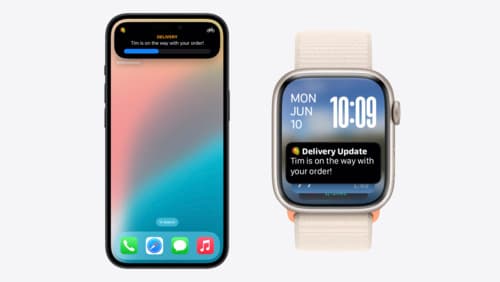
Bring your Live Activity to Apple Watch
Bring Live Activities into the Smart Stack on Apple Watch with iOS 18 and watchOS 11. We’ll cover how Live Activities are presented on Apple Watch, as well as how you can enhance their presentation for the Smart Stack. We’ll also explore additional considerations to ensure Live Activities on Apple Watch always present up-to-date information.
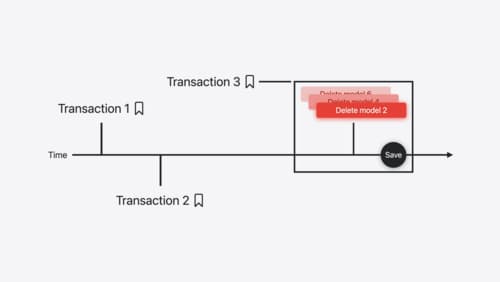
Track model changes with SwiftData history
Reveal the history of your model’s changes with SwiftData! Use the history API to understand when data store changes occurred, and learn how to use this information to build features like remote server sync and out-of-process change handing in your app. We’ll also cover how you can build support for the history API into a custom data store.
