Why does swipe to type suck so much?
Asked on 2024-07-31
1 search
The issues with "swipe to type" could be related to several factors discussed in the WWDC sessions, particularly around text input and multilingual support. Here are some potential reasons:
-
Marked Text Handling: In languages like Chinese or Japanese, the keyboard uses marked text, which is temporary text before a suggestion is chosen. If an app modifies the text on every keystroke to provide auto completions, it can interrupt typing. Ensuring that there isn't any marked text before modifying the text can help improve the experience (Build multilingual-ready apps).
-
Font and Script Compatibility: In some languages, such as Hindi, the way text is highlighted can cause it to appear broken. This is due to the way vowels and other marks attach to letters. Using consistent fonts and ensuring compatibility can help mitigate this issue (Build multilingual-ready apps).
-
Localized Standard Range: Different languages have different rules for what are considered different spellings. Using APIs like localized standard range can help match text more accurately across different scripts and spelling conventions (Build multilingual-ready apps).
-
Text Entry Suggestions: Ensuring that text entry suggestions are relevant and keep up with the typing speed is crucial. Providing consistent and predictable suggestions can help build trust and improve the typing experience (What’s new in AppKit).
For more detailed insights, you can refer to the sessions:
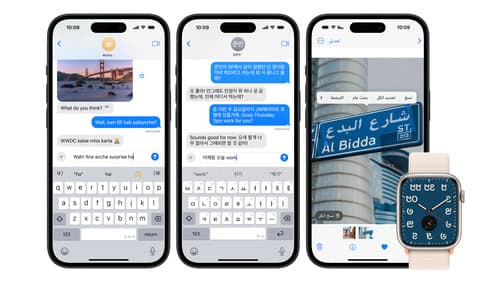
Build multilingual-ready apps
Ensure your app works properly and effectively for multilingual users. Learn best practices for text input, display, search, and formatting. Get details on typing in multiple languages without switching between keyboards. And find out how the latest advances in the String Catalog can make localization even easier.
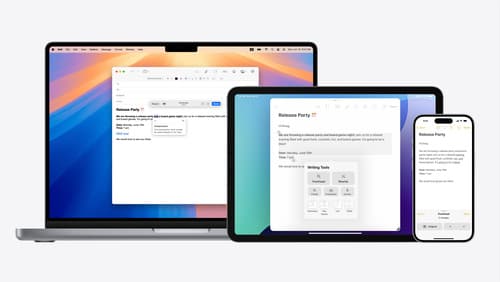
Get started with Writing Tools
Learn how Writing Tools help users proofread, rewrite, and transform text in your app. Get the details on how Writing Tools interact with your app so users can refine what they have written in any text view. Understand how text is retrieved and processed, and how to support Writing Tools in custom text views.

What’s new in AppKit
Discover the latest advances in Mac app development. Get an overview of the new features in macOS Sequoia, and how to adopt them in your app. Explore new ways to integrate your existing code with SwiftUI. Learn about the improvements made to numerous AppKit controls, like toolbars, menus, text input, and more.
