How can I create a simple Apple Watch app?
Asked on 2024-07-31
1 search
To create a simple Apple Watch app, you can follow these steps:
-
Set Up Your Development Environment:
- Ensure you have the latest version of Xcode installed.
- Create a new project in Xcode and select the watchOS App template.
-
Design Your User Interface:
- Use SwiftUI to design your app's interface. SwiftUI is a powerful framework that allows you to build user interfaces across all Apple platforms.
- You can preview your UI in real-time using Xcode's canvas.
-
Add Functionality:
- Implement the logic for your app using Swift. You can use the same APIs that you use for iOS and macOS to create interactive widgets and other functionalities.
- For example, you can use App Intents to create widgets with multiple interactive areas that perform actions and update state directly in the widget.
-
Test Your App:
- Use the watchOS simulator in Xcode to test your app. You can also test on a physical Apple Watch if you have one.
-
Optimize for watchOS:
- Make sure your app is optimized for the smaller screen of the Apple Watch. Use the appropriate design layouts and ensure that your app is legible and easy to use at a glance.
- You can leverage the work you've already done for iOS, such as live activities and dynamic island views, to create a seamless experience on Apple Watch.
For more detailed guidance, you can refer to the following sessions from WWDC 2024:
- Platforms State of the Union (49:30)
- Bring your Live Activity to Apple Watch (01:07)
- Design Live Activities for Apple Watch (01:08)
These sessions provide comprehensive information on developing for watchOS, including how to bring live activities to Apple Watch and design guidelines for creating effective user interfaces.

Platforms State of the Union
Discover the newest advancements on Apple platforms.

Design Live Activities for Apple Watch
Starting in watchOS 11, Live Activities from your iOS app will automatically appear in the Smart Stack on a connected Apple Watch. Learn how to optimize the layout of your Live Activity for the wrist, and provide the right level of information and interactivity at the right time.
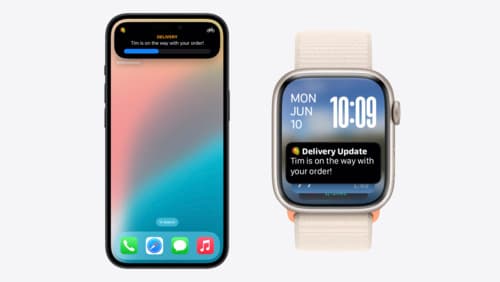
Bring your Live Activity to Apple Watch
Bring Live Activities into the Smart Stack on Apple Watch with iOS 18 and watchOS 11. We’ll cover how Live Activities are presented on Apple Watch, as well as how you can enhance their presentation for the Smart Stack. We’ll also explore additional considerations to ensure Live Activities on Apple Watch always present up-to-date information.
