How can I build a simple photo album app
Asked on 2024-07-31
1 search
To build a simple photo album app, you can leverage several concepts and tools discussed in various WWDC sessions. Here’s a step-by-step guide based on the provided context:
-
Model Your Data:
- Define your fundamental model types, such as assets and albums. An asset can represent a photo or video in your library with properties like title and creation date.
- Example from the session Bring your app to Siri: "My app has two fundamental model types, assets and albums. Let me show you how asset is defined. Asset is an object that represents a photo or video in my library."
-
Capture Photos:
- Use the new Locked Camera Capture framework introduced in iOS 18 to capture photos directly from the lock screen.
- Example from the session Build a great Lock Screen camera capture experience: "New in iOS 18, your camera experience can be made available to people right from their lock screen on both iPhone and iPad."
-
Handle Captured Content:
- Store captured photos and videos in the photo library or a provided directory on the file system.
- Example from the session Build a great Lock Screen camera capture experience: "A capture extension can either directly add photo and video assets to a person's photo library, or the extension can store any data it needs to represent a capture to a provided directory on the file system."
-
Integrate with Siri:
- Enhance your app by integrating with Siri to perform actions like viewing, favoriting, and sharing photos.
- Example from the session Bring your app to Siri: "I can click on a photo to view it full screen. I can also click on this menu at the top to perform actions like favorite and share."
-
Use Quick Look for Previews:
- Utilize Quick Look to preview photos and videos within your app, allowing for convenient editing options.
- Example from the session What’s new in Quick Look for visionOS: "Quicklix supports these convenient edit options by default, and any edits made are automatically written back to the original file."
-
Enhance User Experience:
- Consider adding features like image playground for creating fun avatars or editing images.
- Example from the session Platforms State of the Union: "I want to use the new image playground API to let users add fun avatar pictures to their user profiles."
Relevant Sessions:
- Build a great Lock Screen camera capture experience
- Bring your app to Siri
- What’s new in Quick Look for visionOS
- Platforms State of the Union
By following these steps and utilizing the tools and frameworks introduced at WWDC, you can build a robust and user-friendly photo album app.
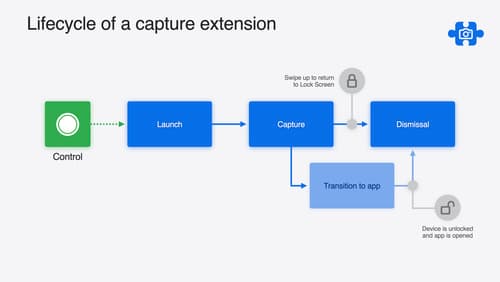
Build a great Lock Screen camera capture experience
Find out how the LockedCameraCapture API can help you bring your capture application’s most useful information directly to the Lock Screen. Examine the API’s features and functionality, learn how to get started creating a capture extension, and find out how that extension behaves when the device is locked.
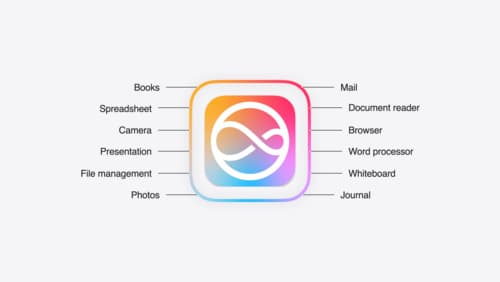
Bring your app to Siri
Learn how to use App Intents to expose your app’s functionality to Siri. Understand which intents are already available for your use, and how to create custom intents to integrate actions from your app into the system. We’ll also cover what metadata to provide, making your entities searchable via Spotlight, annotating onscreen references, and much more.

Platforms State of the Union
Discover the newest advancements on Apple platforms.
