why do running shortcuts get stuck and then need reboot to resolve the showing of input screens
Asked on 2024-08-01
1 search
Running shortcuts getting stuck and requiring a reboot to resolve input screens can be a frustrating issue. While the specific cause isn't directly addressed in the provided context, there are some general debugging tips and techniques from the sessions that might help you diagnose and resolve such issues.
Relevant Sessions and Tips
-
Xcode Essentials:
- Debugging Techniques: The session provides various debugging techniques that can be useful. For example, disabling and re-enabling breakpoints to isolate problematic code sections (Xcode essentials).
- Running Without Building: Use Command-Control-R to run without building, which can save time when debugging (Xcode essentials).
-
What’s New in Xcode 16:
- Thread Performance Checker: This tool can help identify performance issues that might be causing the shortcuts to get stuck. It surfaces runtime issues and pinpoints the exact line of code to focus on (What’s new in Xcode 16).
-
Bring Your App’s Core Features to Users with App Intents:
- Parameter Summary and Query: This session discusses how to use parameter summaries and queries to make shortcuts more flexible and user-friendly. Ensuring that your shortcuts are well-configured might help avoid issues (Bring your app’s core features to users with App Intents).
Potential Steps to Resolve the Issue
- Isolate the Problem: Use breakpoints and debugging tools to isolate the specific part of the code where the shortcut gets stuck.
- Check for Performance Issues: Use the thread performance checker to identify any performance bottlenecks that might be causing the shortcuts to hang.
- Review Shortcut Configuration: Ensure that the shortcuts are properly configured and that any parameters or queries are correctly set up to avoid unnecessary friction.
If these steps do not resolve the issue, it might be helpful to look for more specific guidance or updates from Apple regarding known issues with shortcuts in the latest software versions.

Bring your app’s core features to users with App Intents
Learn the principles of the App Intents framework, like intents, entities, and queries, and how you can harness them to expose your app’s most important functionality right where people need it most. Find out how to build deep integration between your app and the many system features built on top of App Intents, including Siri, controls and widgets, Apple Pencil, Shortcuts, the Action button, and more. Get tips on how to build your App Intents integrations efficiently to create the best experiences in every surface while still sharing code and core functionality.
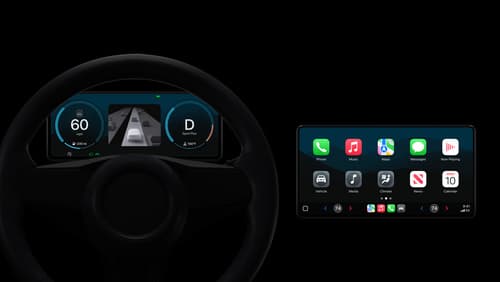
Meet the next generation of CarPlay architecture
Dive into the architecture for the next generation of CarPlay. Learn how your vehicle system works with iPhone to create a single cohesive experience that showcases the best of your car and iPhone. Learn how UI is rendered and composited, and explore ways to configure and customize a special experience for each vehicle model. This session is intended for automakers and system developers interested in the next generation of CarPlay.

Xcode essentials
Edit, debug, commit, repeat. Explore the suite of tools in Xcode that help you iterate quickly when developing apps. Discover tips and tricks to help optimize and boost your development workflow.
