whats the difference between a textinput with axis vertical enable, and a texteditor?
Asked on 2024-08-01
1 search
The difference between a UITextInput with the vertical axis enabled and a UITextEditor lies in their intended use cases and the features they offer:
-
UITextInput with Vertical Axis Enabled:
- This is a configuration of a
UITextInput(likeUITextView) where the text input is oriented vertically. - It provides advanced text editing experiences, including inline editing, proofreading, and composition support.
- Editable text views get the full suite of writing tools, while non-editable text views get an overlay panel.
- It includes additional APIs for tracking and modifying the user interface experience, such as delegate notifications and properties for limiting behavior.
- Menu actions provide commands in the macOS menu bar and in the iPadOS and visionOS keyboard shortcut menus.
- This is a configuration of a
-
UITextEditor:
UITextEditoris typically used for more extensive text editing tasks, such as writing documents or long-form content.- It supports rich text formatting, including fonts, sizes, lists, and other attributes.
- The formatting panel in
UITextEditorsupports text highlighting with predefined color schemes. - It allows for customization of the available controls and layout of the formatting panel using a custom configuration.
- It is designed to handle more complex text editing scenarios, including the use of writing tools for proofreading and composition.
For more details on the advanced text editing experiences provided by UITextView, you can refer to the session What’s new in UIKit (16:04).
For information on controlling the behavior of text views and customizing writing tools, you can check out the session Get started with Writing Tools (09:03).

What’s new in UIKit
Explore everything new in UIKit, including tab and document launch experiences, transitions, and text and input changes. We’ll also discuss better-than-ever interoperability between UIKit and SwiftUI animations and gestures, as well as general improvements throughout UIKit.
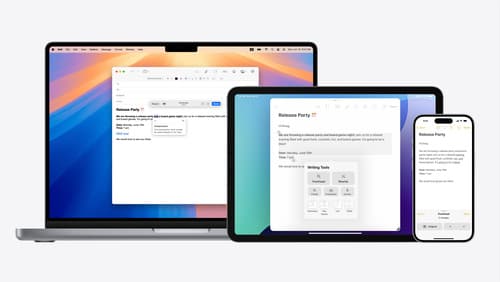
Get started with Writing Tools
Learn how Writing Tools help users proofread, rewrite, and transform text in your app. Get the details on how Writing Tools interact with your app so users can refine what they have written in any text view. Understand how text is retrieved and processed, and how to support Writing Tools in custom text views.
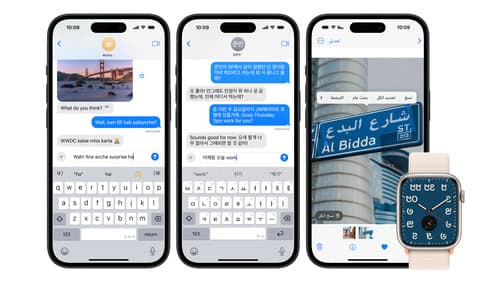
Build multilingual-ready apps
Ensure your app works properly and effectively for multilingual users. Learn best practices for text input, display, search, and formatting. Get details on typing in multiple languages without switching between keyboards. And find out how the latest advances in the String Catalog can make localization even easier.
