Hoe can I build a 3d scanner?
Asked on 2024-08-01
1 search
To build a 3D scanner, you can leverage Apple's Object Capture technology, which was discussed in the session Discover area mode for Object Capture at WWDC 2024. Here are the steps you can follow:
-
Use the Sample App: Start by using the sample app provided by Apple. Open the app and select area mode. Aim at your subject and tap start capture. You'll receive haptic feedback, hear a tone, and see a pulse in the capture preview as images are taken. Ensure you move slowly and capture images that overlap with one another.
-
Capture Images: The reticle acts as a brush, and you can move it across surfaces to capture all the details. For best results, capture parallel to each surface of your subject. When done, check the camera pose visualization to ensure you have all the necessary data.
-
Process the 3D Model: After capturing, choose the process option to create a 3D model directly on your iPhone. For better quality, you can use the macOS sample app provided by Apple.
-
Integrate Area Mode: To integrate area mode into your own applications, you can use the new iOS API. Aim for diffuse lighting with no harsh shadows, move around slowly in regular paths, and capture from multiple heights to ensure every angle of your subject is covered.
-
Use the Data Loading API: For more flexibility, you can use the new data loading API introduced by Apple.
For more detailed instructions and to see a demo, you can watch the session Discover area mode for Object Capture.
Additionally, if you need to create a 3D model for object tracking, you can use the Object Capture technology to obtain a photorealistic 3D model. This is discussed in the session Explore object tracking for visionOS.
Here are the relevant sessions mentioned:
If you have any specific questions or need further details, feel free to ask!

Bring your iOS or iPadOS game to visionOS
Discover how to transform your iOS or iPadOS game into a uniquely visionOS experience. Increase the immersion (and fun factor!) with a 3D frame or an immersive background. And invite players further into your world by adding depth to the window with stereoscopy or head tracking.
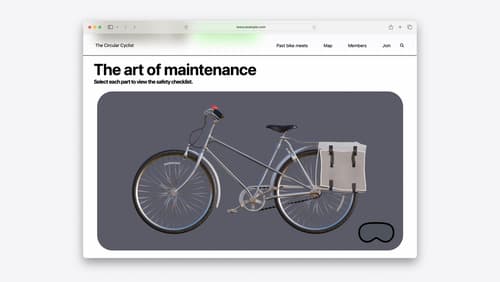
Optimize for the spatial web
Discover how to make the most of visionOS capabilities on the web. Explore recent updates like improvements to selection highlighting, and the ability to present spatial photos and panorama images in fullscreen. Learn to take advantage of existing web standards for dictation and text-to-speech with WebSpeech, spatial soundscapes with WebAudio, and immersive experiences with WebXR.

Discover area mode for Object Capture
Discover how area mode for Object Capture enables new 3D capture possibilities on iOS by extending the functionality of Object Capture to support capture and reconstruction of an area. Learn how to optimize the quality of iOS captures using the new macOS sample app for reconstruction, and find out how to view the final results with Quick Look on Apple Vision Pro, iPhone, iPad or Mac. Learn about improvements to 3D reconstruction, including a new API that allows you to create your own custom image processing pipelines.
