How can I launch a live activity app intent from a control
Asked on 2024-08-01
1 search
To launch a live activity app intent from a control, you can follow these steps:
-
Define the App Intent: Create an app intent that modifies the live activity. For example, a timer control can have an intent to start or stop the timer, which in turn updates the live activity.
-
Configure the Control: Use the control center API to refresh the control state when the live activity changes. This ensures that the control stays up to date with the live activity's state.
-
Handle Interactions: When the control is interacted with, the app intent should perform the necessary action and update the live activity. The system will then update the control with its new state.
For a detailed example, you can refer to the session Extend your app’s controls across the system at the timestamp 08:04.
Relevant Sessions
- Extend your app’s controls across the system
- Design Live Activities for Apple Watch
- Design App Intents for system experiences
- Bring your app’s core features to users with App Intents
These sessions provide comprehensive guidance on creating and managing app intents, configuring controls, and ensuring seamless interaction with live activities.

Extend your app’s controls across the system
Bring your app’s controls to Control Center, the Lock Screen, and beyond. Learn how you can use WidgetKit to extend your app’s controls to the system experience. We’ll cover how you can to build a control, tailor its appearance, and make it configurable.
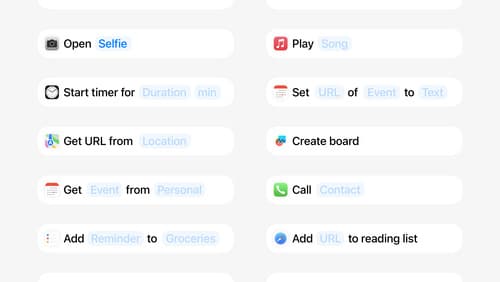
Design App Intents for system experiences
App Intents power system experiences in controls, Spotlight, Siri, and more. Find out how to identify the functionality that’s best for App Intents, and how to use parameters to make these intents flexible. Learn how to use App Intents to allow people to take action outside your app, and see examples of when to navigate into your app to show contextual information.

Bring your app’s core features to users with App Intents
Learn the principles of the App Intents framework, like intents, entities, and queries, and how you can harness them to expose your app’s most important functionality right where people need it most. Find out how to build deep integration between your app and the many system features built on top of App Intents, including Siri, controls and widgets, Apple Pencil, Shortcuts, the Action button, and more. Get tips on how to build your App Intents integrations efficiently to create the best experiences in every surface while still sharing code and core functionality.
