How can I achieve a page layout with TextKit 2?
Asked on 2024-07-29
1 search
To achieve a page layout with TextKit 2, you can follow these steps:
-
Initialize TextKit 2: TextKit 2 is already integrated into SwiftUI, UIKit, and AppKit. If you're using a
TextViewin any of these frameworks, you're already leveraging TextKit 2. -
Use Built-in Text Styles: Utilize built-in text styles to ensure your text adjusts dynamically to different sizes and maintains a visual hierarchy. For example, in SwiftUI, you can use the
fontmodifier with a text style liketitle. In UIKit, set theadjustsFontForContentSizeCategoryproperty on aUILabeltotrue. -
Dynamic Layouts: For dynamic layouts that adjust based on text size, consider using
UIStackViewin UIKit. This allows you to lay out subviews vertically or horizontally and adjust the axis property based on the preferred content size category. -
Custom Text Rendering: If you need custom text rendering, you can implement the
TextRendererprotocol in SwiftUI. This allows you to customize how text is drawn, including animations and other visual effects. -
Handling Multilingual Text: Ensure that your app handles multilingual text properly by using textiles that account for the user's preferred languages. This ensures that text in any language renders correctly.
-
Avoid Clipping Text: Make sure that
clipsToBoundsis set tofalsefor any labels or text views to prevent text from becoming illegible, especially for languages that require rendering outside the view bounds.
For more detailed guidance, you can refer to the following sessions from WWDC 2024:
- Build multilingual-ready apps (00:02:53)
- Get started with Dynamic Type (00:06:00)
- Create custom visual effects with SwiftUI (00:12:49)
These sessions provide comprehensive information on using TextKit 2, dynamic type, and custom text rendering in your applications.

Get started with Dynamic Type
Dynamic Type lets people choose their preferred text size across the system and all of their apps. To help you get started supporting Dynamic Type, we’ll cover the fundamentals: How it works, how to find issues with scaling text in your app, and how to take practical steps using SwiftUI and UIKit to create a great Dynamic Type experience. We’ll also show how you can best use the Large Content Viewer to make navigation controls accessible to everyone.
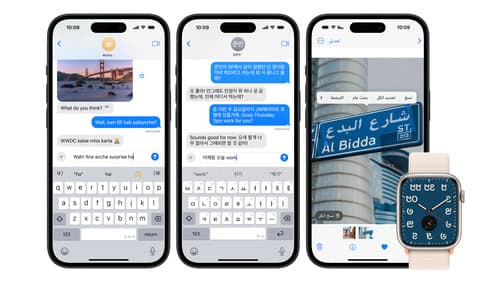
Build multilingual-ready apps
Ensure your app works properly and effectively for multilingual users. Learn best practices for text input, display, search, and formatting. Get details on typing in multiple languages without switching between keyboards. And find out how the latest advances in the String Catalog can make localization even easier.

Create custom visual effects with SwiftUI
Discover how to create stunning visual effects in SwiftUI. Learn to build unique scroll effects, rich color treatments, and custom transitions. We’ll also explore advanced graphic effects using Metal shaders and custom text rendering.
