how do I add app intents to a macOS app?
Asked on 2024-08-01
1 search
To add app intents to a macOS app, you can follow the guidance provided in the sessions from WWDC 2024. Here are the key steps:
-
Understand the Framework:
- App intents are a common foundation for building features that can be presented outside of your app, such as in Siri, Spotlight, and Shortcuts. The framework allows you to define your app's core actions and content so that system features can present them (Bring your app’s core features to users with App Intents).
-
Designing App Intents:
- Start by identifying which functionality to surface from your app. Previously, app intents were meant for the most habitual tasks, but now you can go beyond common functionality. Anything your app does can be an app intent (Design App Intents for system experiences).
- Structure your app intents by creating intents that are meaningful to users. Each intent should have a localizable title and a perform method that executes the action (Bring your app’s core features to users with App Intents).
-
Implementing App Intents:
- Define your intents by conforming to the
AppIntentprotocol. This involves specifying a title and a perform method. The perform method will handle the action and return a result (Bring your app’s core features to users with App Intents). - Use the app intents framework to handle communication between your app and the system feature presenting the intent. This ensures that actions are executed correctly and results are communicated back (Bring your app’s core features to users with App Intents).
- Define your intents by conforming to the
-
Testing and Refining:
- Test your app intents to ensure they work seamlessly with system features like Siri, Spotlight, and Shortcuts. Make sure the intents are clear and provide a good user experience.
For more detailed guidance, you can refer to the following sessions from WWDC 2024:
These sessions provide comprehensive information on designing, structuring, and implementing app intents in your macOS app.
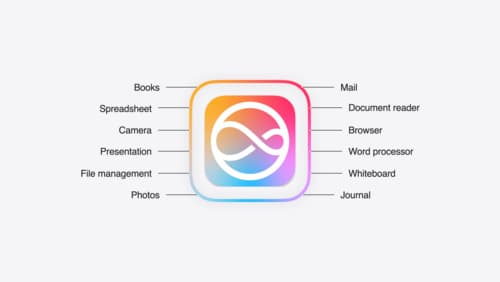
Bring your app to Siri
Learn how to use App Intents to expose your app’s functionality to Siri. Understand which intents are already available for your use, and how to create custom intents to integrate actions from your app into the system. We’ll also cover what metadata to provide, making your entities searchable via Spotlight, annotating onscreen references, and much more.
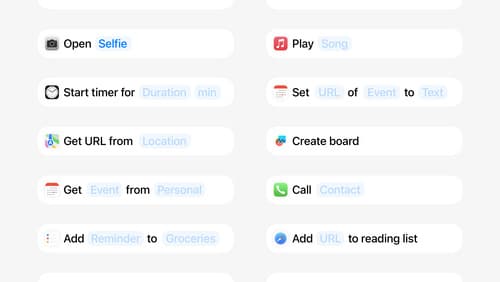
Design App Intents for system experiences
App Intents power system experiences in controls, Spotlight, Siri, and more. Find out how to identify the functionality that’s best for App Intents, and how to use parameters to make these intents flexible. Learn how to use App Intents to allow people to take action outside your app, and see examples of when to navigate into your app to show contextual information.

Bring your app’s core features to users with App Intents
Learn the principles of the App Intents framework, like intents, entities, and queries, and how you can harness them to expose your app’s most important functionality right where people need it most. Find out how to build deep integration between your app and the many system features built on top of App Intents, including Siri, controls and widgets, Apple Pencil, Shortcuts, the Action button, and more. Get tips on how to build your App Intents integrations efficiently to create the best experiences in every surface while still sharing code and core functionality.
