How can I mark up pdf pages
Asked on 2024-08-02
1 search
To mark up PDF pages using Apple Pencil, you can leverage the features provided by PencilKit and the tool picker. Here are some key points from the WWDC sessions that can help you:
-
Tool Picker Configuration:
- The tool picker can be customized to include various tools such as inking, eraser, and lasso tools. You can define the available tools and customize the order and toolset to fit your app's needs. This is particularly useful for annotation experiences where you might need different colors of pens or markers (Squeeze the most out of Apple Pencil).
-
Custom Tools:
- You can build custom tools into the tool picker. For example, you can create a stamp tool or any other non-pencilkit tool that your app provides. This allows for a highly tailored marking experience (Squeeze the most out of Apple Pencil).
-
Apple Pencil Pro Features:
- Apple Pencil Pro introduces new features such as the squeeze gesture, which can be used to quickly switch tools or show the tool picker right where the pencil is hovering. This can make the marking process more efficient and intuitive (Squeeze the most out of Apple Pencil).
-
Integration with Custom Drawing Canvases:
- PencilKit provides a rich set of APIs to integrate with your own custom drawing canvas. This includes support for features like shape recognition and haptic feedback, which can enhance the marking experience (Squeeze the most out of Apple Pencil).
For a detailed walkthrough on how to implement these features, you can refer to the session Squeeze the most out of Apple Pencil.
Relevant Sessions
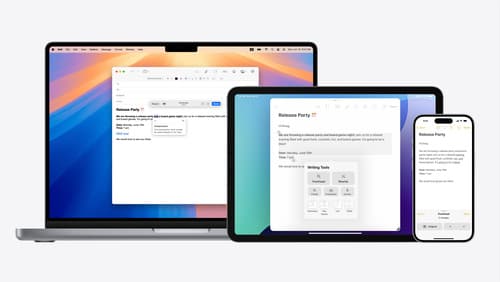
Get started with Writing Tools
Learn how Writing Tools help users proofread, rewrite, and transform text in your app. Get the details on how Writing Tools interact with your app so users can refine what they have written in any text view. Understand how text is retrieved and processed, and how to support Writing Tools in custom text views.
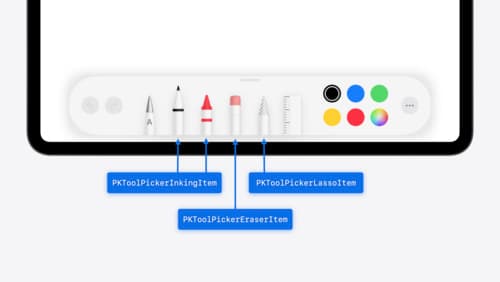
Squeeze the most out of Apple Pencil
New in iOS 18, iPadOS 18, and visionOS 2, the PencilKit tool picker gains the ability to have completely custom tools, with custom attributes. Learn how to express your custom drawing experience in the tool picker using the same great tool picking experience available across the system. Discover how to access the new features of the Apple Pencil Pro, including roll angle, the squeeze gesture, and haptic feedback.

What’s new in UIKit
Explore everything new in UIKit, including tab and document launch experiences, transitions, and text and input changes. We’ll also discuss better-than-ever interoperability between UIKit and SwiftUI animations and gestures, as well as general improvements throughout UIKit.
