How do I make an ML model from images and polygons
Asked on 2024-08-02
1 search
To create an ML model from images and polygons using Apple's tools, you can follow these steps:
-
Prepare Your Data: Ensure your images and annotations (polygons) are ready. Annotations should be accurate to avoid issues like duplicate predictions. You can preview and explore your data source in the CreateML app to verify that your annotations match your expectations. This helps in debugging and visualizing your annotations before training your model.
- What’s new in Create ML (02:33)
-
Use CreateML App: The CreateML app on your Mac is a user-friendly tool to create custom machine learning models. You can choose the object detection template to start with. This template allows you to train models that can detect objects in images.
- What’s new in Create ML (01:41)
-
Object Tracking: If you are working on spatial computing experiences, such as those for Apple Vision Pro, you can use the new object tracking feature in CreateML. This feature allows you to track real-world objects and augment them with virtual content. You can create a new project with the object tracking template, configure your training, and import 3D assets (USDZ files) to match real-world objects.
-
Train Your Model: Once your data is prepared and your project is set up, you can train your model locally on your Mac. The CreateML app provides a straightforward interface to manage this process.
-
Deploy Your Model: After training, you can deploy the model into your app using Apple's system frameworks. The output model from CreateML can be integrated into your app to perform tasks like image classification, object detection, and more.
- What’s new in Create ML (03:27)
By following these steps, you can create and deploy an ML model from images and polygons using Apple's CreateML and related tools. If you need more detailed information on specific features or steps, you can refer to the sessions mentioned above.
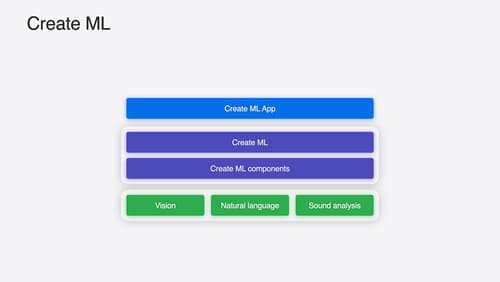
What’s new in Create ML
Explore updates to Create ML, including interactive data source previews and a new template for building object tracking models for visionOS apps. We’ll also cover important framework improvements, including new time-series forecasting and classification APIs.
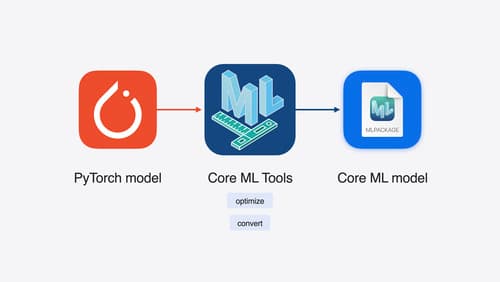
Bring your machine learning and AI models to Apple silicon
Learn how to optimize your machine learning and AI models to leverage the power of Apple silicon. Review model conversion workflows to prepare your models for on-device deployment. Understand model compression techniques that are compatible with Apple silicon, and at what stages in your model deployment workflow you can apply them. We’ll also explore the tradeoffs between storage size, latency, power usage and accuracy.

Explore object tracking for visionOS
Find out how you can use object tracking to turn real-world objects into virtual anchors in your visionOS app. Learn how you can build spatial experiences with object tracking from start to finish. Find out how to create a reference object using machine learning in Create ML and attach content relative to your target object in Reality Composer Pro, RealityKit or ARKit APIs.
