what options do I have for creating grandients
Asked on 2024-08-02
1 search
To create gradients in your app, you have several options presented at WWDC:
-
Mesh Gradients:
- Description: Mesh gradients are created from a grid of points, each with an associated color. SwiftUI interpolates between these colors to create a smooth color fill. You can move these points to create various visual effects.
- Usage: Define the rows and columns of your grid, set the x and y coordinates for each point, and assign colors to these points.
- Example:
MeshGradient( colors: [.red, .blue, .green, .yellow], points: [ SIMD2<Float>(0, 0), SIMD2<Float>(1, 0), SIMD2<Float>(0, 1), SIMD2<Float>(1, 1) ] ) - Session: Create custom visual effects with SwiftUI (07:10)
-
Linear Gradients:
- Description: Linear gradients transition colors along a straight line.
- Usage: Define the start and end points, and the colors to transition between.
- Example:
LinearGradient( gradient: Gradient(colors: [.red, .blue]), startPoint: .top, endPoint: .bottom )
-
Radial Gradients:
- Description: Radial gradients transition colors outward from a central point.
- Usage: Define the center, start and end radii, and the colors to transition between.
- Example:
RadialGradient( gradient: Gradient(colors: [.red, .blue]), center: .center, startRadius: 0, endRadius: 200 )
-
Angular Gradients:
- Description: Angular gradients transition colors around a circle.
- Usage: Define the center and the colors to transition between.
- Example:
AngularGradient( gradient: Gradient(colors: [.red, .blue, .green]), center: .center )
-
Custom Shaders:
- Description: Shaders are small programs that run on the GPU to create complex visual effects, including custom gradients.
- Usage: Write custom shader code to define how colors should be rendered.
- Session: Create custom visual effects with SwiftUI (19:19)
-
Gradient in CarPlay:
- Description: Gradients can be used in CarPlay to add nuance and dimension to UI elements like gauges.
- Usage: Customize the color and width of the gradient stroke.
- Session: Say hello to the next generation of CarPlay design system (05:11)
These options provide a wide range of possibilities for adding gradients to your app, from simple linear gradients to complex mesh gradients and custom shaders.

Build a spatial drawing app with RealityKit
Harness the power of RealityKit through the process of building a spatial drawing app. As you create an eye-catching spatial experience that integrates RealityKit with ARKit and SwiftUI, you’ll explore how resources work in RealityKit and how to use features like low-level mesh and texture APIs to achieve fast updates of the users’ brush strokes.

Create custom visual effects with SwiftUI
Discover how to create stunning visual effects in SwiftUI. Learn to build unique scroll effects, rich color treatments, and custom transitions. We’ll also explore advanced graphic effects using Metal shaders and custom text rendering.
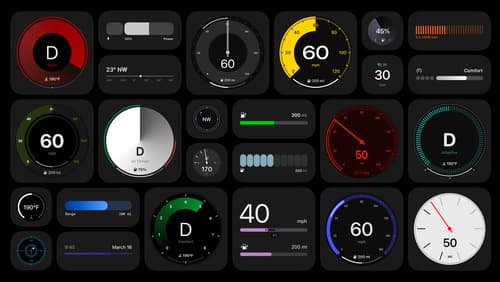
Say hello to the next generation of CarPlay design system
Explore the design system at the heart of the next generation of CarPlay that allows each automaker to express your vehicle’s character and brand. Learn how gauges, layouts, dynamic content, and more are deeply customizable and adaptable, allowing you to express your own design philosophy and create an iconic, tailored look. This session is intended for automakers, system developers, and anyone designing a system that supports the next generation of CarPlay.
