How do I show all my photos in visionOS
Asked on 2024-08-02
1 search
To show all your photos in visionOS, you can use the Photos app. Here's how it works:
- Viewing Photos in a Grid: When you look at a grid of photos, even spatial ones, they are displayed in 2D. This helps in managing the display and avoiding disorientation.
- Viewing a Single Photo: When you select a single photo, it is shown with a feathered border that blends the photo content with the rest of your scene. This effect remains even when you enlarge the photo to full view.
- Full-Scale View: For the best experience, especially with spatial photos, it's recommended to view them at their true scale and centered in your view. This can be done by tapping the immersive button to see the photo at full scale.
For more detailed information, you can refer to the session Optimize for the spatial web (08:39).
Additionally, if you want to view panorama photos, you can follow a similar process:
- Viewing Panoramas: Panoramas are initially shown in a flat view. You can select a single panorama to view it larger.
- Immersive View: Tap the immersive button to see the panorama at full scale, which provides a wraparound display.
For more on this, you can check the session Optimize for the spatial web (11:38).
Relevant Sessions
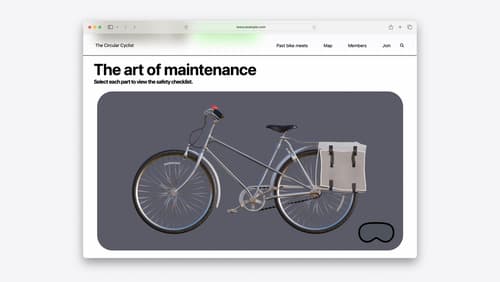
Optimize for the spatial web
Discover how to make the most of visionOS capabilities on the web. Explore recent updates like improvements to selection highlighting, and the ability to present spatial photos and panorama images in fullscreen. Learn to take advantage of existing web standards for dictation and text-to-speech with WebSpeech, spatial soundscapes with WebAudio, and immersive experiences with WebXR.
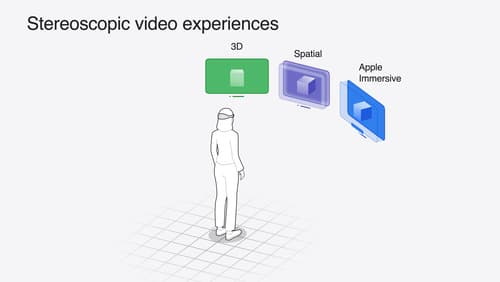
Build compelling spatial photo and video experiences
Learn how to adopt spatial photos and videos in your apps. Explore the different types of stereoscopic media and find out how to capture spatial videos in your iOS app on iPhone 15 Pro. Discover the various ways to detect and present spatial media, including the new QuickLook Preview Application API in visionOS. And take a deep dive into the metadata and stereo concepts that make a photo or video spatial.
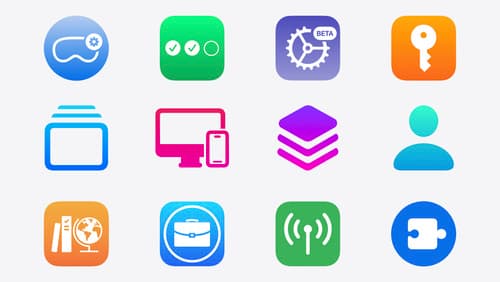
What’s new in device management
Learn about the latest management capabilities for iOS, iPadOS, macOS, and visionOS, then discover the latest changes to Apple Business Manager and Apple School Manager. We’ll also share updates to Activation Lock, SoftwareUpdate, and Safari management.
