how to animate SF Symbols
Asked on 2024-07-30
1 search
To animate SF Symbols, you can use the new universal animation presets introduced in SF Symbols 6. These presets include:
- Wiggle: This effect oscillates a symbol in any direction or angle to draw attention. It can be used to highlight changes or call to actions that might be overlooked. You can customize the direction of the wiggle to suit your needs.
- Rotate: This effect spins parts of a symbol around a designated anchor point. It can be used to add dynamic movement or act as a visual indicator, such as showing that a task is in progress.
- Breathe: This effect smoothly scales a symbol up and down, giving it a living quality. It can be used to convey status changes or indicate ongoing activity.
Additionally, there are new playback options for these animations:
- Play Once: The animation plays a single time.
- Repeat with Delay: The animation repeats with a specified delay between repetitions.
- Continuous: The animation plays continuously until explicitly stopped.
For more detailed information and examples, you can refer to the session What’s new in SF Symbols 6 at the 01:21 mark.
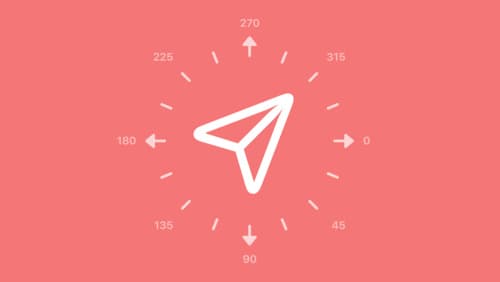
What’s new in SF Symbols 6
Explore the latest updates to SF Symbols, Apple’s library of iconography designed to integrate seamlessly with San Francisco, the system font for all Apple platforms. Learn how the new Wiggle, Rotate, and Breathe animation presets can bring vitality to your interface. To get the most out of this session, we recommend first watching “What’s new in SF Symbols 5” from WWDC23.

What’s new in SwiftUI
Learn how you can use SwiftUI to build great apps for any Apple platform. Explore a fresh new look and feel for tabs and documents on iPadOS. Improve your window management with new windowing APIs, and gain more control over immersive spaces and volumes in your visionOS apps. We’ll also take you through other exciting refinements that help you make expressive charts, customize and layout text, and so much more.

What’s new in UIKit
Explore everything new in UIKit, including tab and document launch experiences, transitions, and text and input changes. We’ll also discuss better-than-ever interoperability between UIKit and SwiftUI animations and gestures, as well as general improvements throughout UIKit.
