How should I use uiaction
Asked on 2024-08-03
1 search
To use UIAction in your app, you can refer to the session What’s new in UIKit. This session covers how UIAction can be used to support system invocations and enhance the user experience across different devices, including iPhone mirroring and Mac keyboards.
Here are some key points from the session:
- Menu Actions:
UIActioncan be used to provide commands in the macOS menu bar, iPadOS, and visionOS keyboard shortcut menus. This makes menu actions more useful for iPhone as well. - System Invocations:
UIAction, along withUICommandandUIKeyCommand, can be invoked by the system to control apps. For example, when your app is used through iPhone mirroring,UIKeyCommandwill be invoked from the Mac keyboard.
For more detailed information on how to add commands to the main menu system, you can check out the video "Take your iPad apps to the next level" mentioned in the session.
If you need more specific details or examples, you can watch the session starting from the Menu actions chapter.
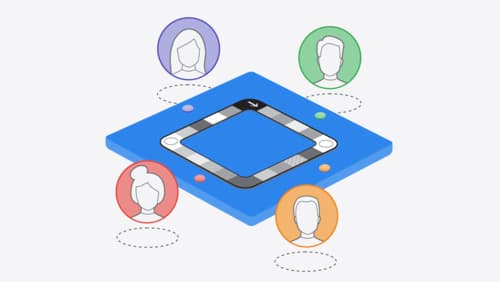
Meet TabletopKit for visionOS
Build a board game for visionOS from scratch using TabletopKit. We’ll show you how to set up your game, add powerful rendering using RealityKit, and enable multiplayer using spatial Personas in FaceTime with only a few extra lines of code.

Extend your app’s controls across the system
Bring your app’s controls to Control Center, the Lock Screen, and beyond. Learn how you can use WidgetKit to extend your app’s controls to the system experience. We’ll cover how you can to build a control, tailor its appearance, and make it configurable.
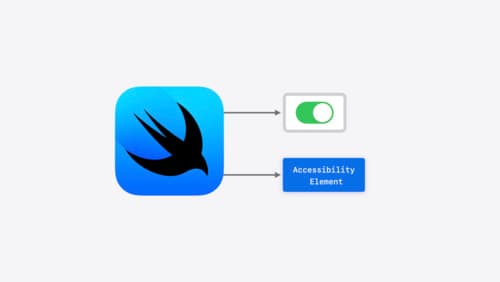
Catch up on accessibility in SwiftUI
SwiftUI makes it easy to build amazing experiences that are accessible to everyone. We’ll discover how assistive technologies understand and navigate your app through the rich accessibility elements provided by SwiftUI. We’ll also discuss how you can further customize these experiences by providing more information about your app’s content and interactions by using accessibility modifiers.
