How do I add a setting to stop an iphone going to sleep
Asked on 2024-08-03
1 search
To add a setting to stop an iPhone from going to sleep, you can leverage the new controls introduced in iOS 18. Specifically, you can create a custom control that users can add to their Control Center, lock screen, or even assign to the action button on their iPhone 15 Pro. This control can be configured to manage the sleep settings of the device.
For a detailed guide on how to build such a control, you can refer to the session Extend your app’s controls across the system at the 02:13 timestamp. This session covers how to create and configure controls that can be added to various system spaces, providing quick access to key actions.
Here are the relevant chapters from the session:
- Learn about controls (00:37)
- Build a control (03:04)
- Update toggle states (06:39)
- Make controls configurable (12:25)
- Add refinements (14:40)
By following the steps in these chapters, you can create a control that allows users to easily toggle the sleep setting on their iPhone.

Extend your app’s controls across the system
Bring your app’s controls to Control Center, the Lock Screen, and beyond. Learn how you can use WidgetKit to extend your app’s controls to the system experience. We’ll cover how you can to build a control, tailor its appearance, and make it configurable.
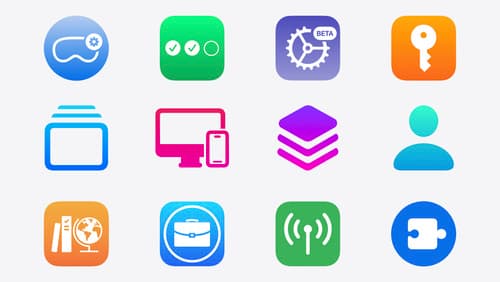
What’s new in device management
Learn about the latest management capabilities for iOS, iPadOS, macOS, and visionOS, then discover the latest changes to Apple Business Manager and Apple School Manager. We’ll also share updates to Activation Lock, SoftwareUpdate, and Safari management.
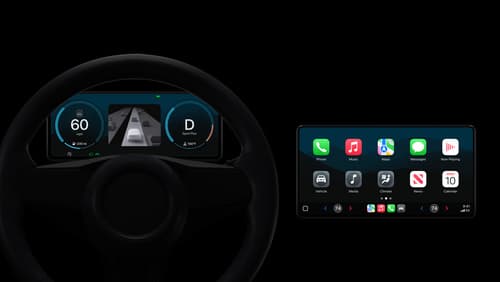
Meet the next generation of CarPlay architecture
Dive into the architecture for the next generation of CarPlay. Learn how your vehicle system works with iPhone to create a single cohesive experience that showcases the best of your car and iPhone. Learn how UI is rendered and composited, and explore ways to configure and customize a special experience for each vehicle model. This session is intended for automakers and system developers interested in the next generation of CarPlay.
