How can I save the listening progress of an album that is played via Musickit when the app is in the background?
Asked on 2024-08-03
1 search
To save the listening progress of an album played via MusicKit when the app is in the background, you can leverage the principles discussed in the WWDC sessions about handling background tasks and syncing data across devices. Here are some steps and considerations:
-
Background Modes: Ensure your app is configured to run in the background. You can enable background modes in your app's capabilities, specifically for audio playback.
-
CloudKit for Syncing: Use CloudKit to save and sync the listening progress across devices. This ensures that the progress is not lost even if the app is terminated or the user switches devices. You can refer to the session on Port advanced games to Apple platforms for more details on using CloudKit for saving progress.
-
Handling App Termination: Implement logic to handle app termination and resume the session when the app is relaunched. This is similar to how location services handle sessions, as discussed in the session What’s new in location authorization.
-
Live Activities: Consider using Live Activities to keep users informed about the current state of the album playback, even when they are using other apps. This is discussed in the session Design Live Activities for Apple Watch.
By combining these techniques, you can ensure that the listening progress is saved and can be resumed seamlessly, providing a smooth user experience.
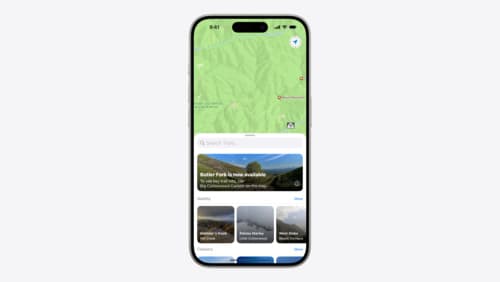
Customize feature discovery with TipKit
Focused on feature discovery, the TipKit framework makes it easy to display tips in your app. Now you can group tips so features are discovered in the ideal order, make tips reusable with custom tip identifiers, match the look and feel to your app, and sync tips using CloudKit. Learn how you can use the latest advances in TipKit to help people discover everything your app has to offer.

Port advanced games to Apple platforms
Discover how simple it can be to reach players on Apple platforms worldwide. We’ll show you how to evaluate your Windows executable on Apple silicon, start your game port with code samples, convert your shader code to Metal, and bring your game to Mac, iPhone, and iPad. Explore enhanced Metal tools that understand HLSL shaders to validate, debug, and profile your ported shaders on Metal.
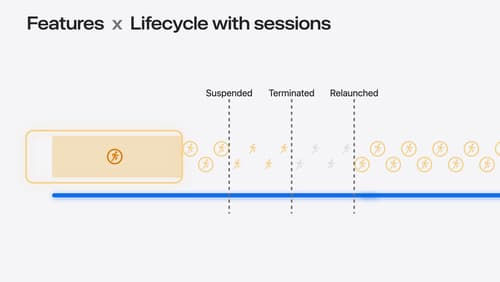
What’s new in location authorization
Location authorization is turning 2.0. Learn about new recommendations and techniques to get the authorization you need, and a new system of diagnostics that can let you know when an authorization goal can’t be met.
